Essential Preorder & Presale × Infinite Options: Does it work? How to set it up
Quick Answer: 
What this means: You can collect engraving text, notes, or custom fields and still take pre-orders or deposits. Infinite Options keeps Shopify’s normal product form, so everything flows through.
Setup in 5 quick steps
- Install Infinite Options and add your fields.
- Place the Infinite Options block inside the main product form, above the Add to cart button.
- In Essential Preorder & Presale, create a preorder campaign and add the products you want to enable preorders for.
- Save your changes.
- If you use a side‑panel cart (cart drawer), plan to test the full cart page too.
Quick test (2 minutes)
- Open your product page.
- Type an engraving (e.g., “KATRE”).
- Click Pre‑order.
- Open the cart: you should see Pre‑order and Engraving: KATRE.
- Start checkout: the same info should still be there.
- (Optional) Place a test order and check Shopify → Orders shows the same details.
If something doesn’t work
- Pre‑order button missing: Make sure only one add‑to‑cart area exists and the Infinite Options block did not replace it.
- Options disappear in cart: Keep the fields inside the product form. If the drawer loses info, use the full cart page.
FAQ
- Conditional fields? Yes: show/hide rules don’t break pre‑orders.
- Discounts? Yes: set the discount Purchase type to Both or Subscriptions in Shopify.
- Theme edits? Usually none on OS 2.0.
Alternatives: VO Product Options, Easify Options
Last checked: September 1, 2025 (Dawn 12+)