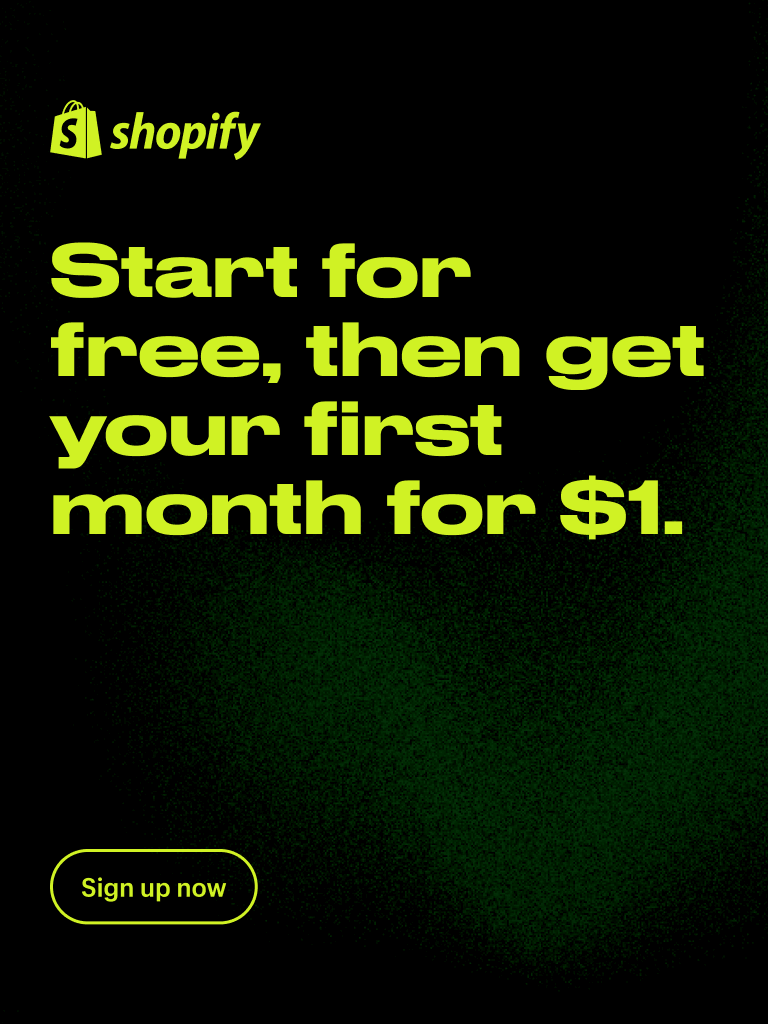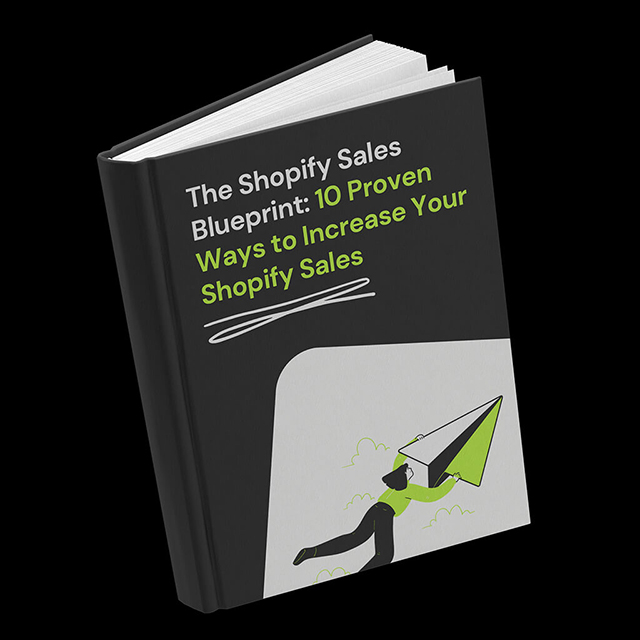So you want to have a Shopify countdown timer on password page. In this article we’ll cut right to the chase:
- Why should you use Shopify password page countdown timer
- How to Lock Your Shopify Store
- How to Edit Password Page on Shopify
- What is the best Shopify password page countdown app
- How to add Shopify countdown timer on password page.
So without further ado, let’s dig in.
Table of Contents
Why should you use Shopify password page countdown timer?
Announce store launch
Using a countdown timer on Shopify password page is a great way to build up anticipation and buyer interest before launching your store. Start collecting potential buyer emails even before you launch your store and let them know that you’ll be offering some great discounts once the store goes live. A countdown timer is a great way to communicate this message!
Lock your store before the upcoming sale
We have seen some great examples of Shopify stores going under the password page just before the upcoming sale. Imagine you have a big site-wide sale and offer your email subscribers the opportunity to be the first ones to get the best deals before everything is sold out… Simply enable a password page in your Shopify store, add the countdown timer to let your customers know when the sale starts, and send the password to your email subscribers. It really helps to build a tribe of loyal fans and helps you to grow your email subscriber count.
How to Lock Your Shopify Store
Setting up your Shopify store is a straightforward and hassle-free process. Get ready for an exciting sales experience or the grand opening of your new store with effective marketing tactics! Here’s how to put a password on your Shopify store:
- From your Shopify admin panel, go to ‘Online Store’ and then ‘Preferences’.
- Scroll down to the ‘Password protection’ section.
- Tick the box next to ‘Restrict access to visitors with the password’.
- In the ‘Password’ box, enter the password you want to use.
- You can also customize the message your visitors see when they land on your password page in the ‘Message to your visitors’ box.
- Click ‘Save’ to apply these changes.
Now that you have locked your Shopify store, it can only be accessed using the password you set. This is useful when you’re still in the process of setting up your store, or if you want to limit access during a pre-sale period.

How to Edit Password Page on Shopify
You can change the look and feel of your Shopify password page or even add a countdown timer if you want. To edit the password page on Shopify, simply follow the steps below:
- From your Shopify admin panel, go to ‘Online Store’ and then ‘Customize’ the current theme.
- Open the dropdown menu on the top, click ‘Other’, and select the ‘Password’ page.
- Customize the background image, colors, and font of your password page.
- When you’re happy with the design, click ‘Save’ to apply these changes.
After saving your changes, your visitors will be welcomed with a personalized password page when they try to access your store. This not only showcases your dedication to your business but also builds excitement for pre-sale events. Plus, if you ever want to modify the password page again, just follow the steps again!
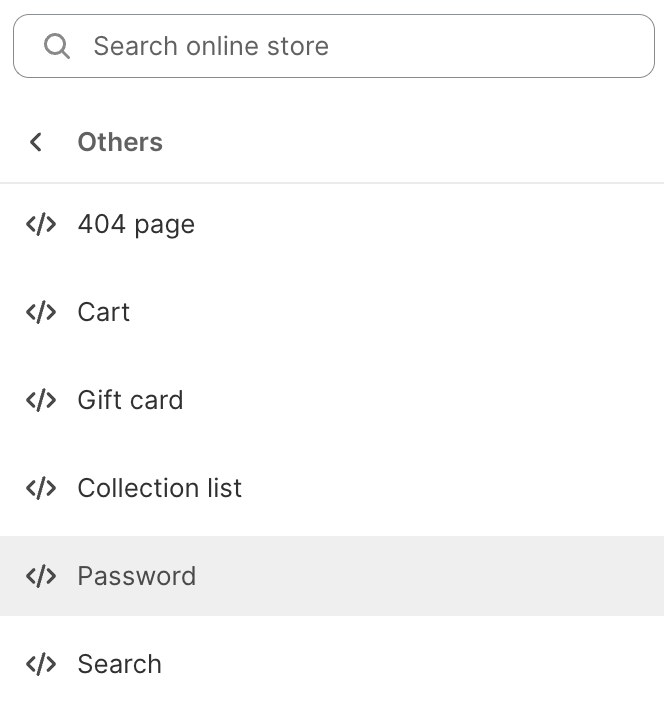
Best Shopify password page countdown app
The easiest way to add and manage a password page countdown is by using an app. We truly believe that the Essential Countdown timer is the best Shopify countdown timer on the password page. Even though there are a lot of different countdown timer applications in the Shopify app store, the Essential Countdown Timer is the only one to offer a dedicated Password page timer. You might look for different workarounds using other apps, but it will require a lot of time and effort and will mess with your theme code.
Let’s see how you can set up Shopify countdown timer on password page hassle-free in just a few clicks using the Essential Countdown Timer application.
How to add Shopify countdown timer on password page?
It’s very easy to add a Shopify password page countdown timer using the Essential Countdown app.
Click “Create a new timer” button on the main page and select “Landing page” countdown timer in the following screen.

Here you can change the title and subtitle of your timer as well as add a call-to-action button if you want your customers to take a certain action.
Choose between three different timer types:
- Scheduled-to-date timer is usually the best fit for password page countdown.
- Fixed-minute timer.
- Recurring timer.
Adjust your timer design under the “Design” tab. Choose from one of 20 pre-made countdown timer templates or create your design from scratch to fit your brand perfectly.

Lastly, go to the Placement tab and select “Password page”. Hit “Publish”, and the timer will appear on your password page. It’s that easy!
Here is a quick video going over all steps:
Now go ahead and set up a Shopify countdown timer on password page hassle-free in just a few clicks using Essential Countdown Timer application.