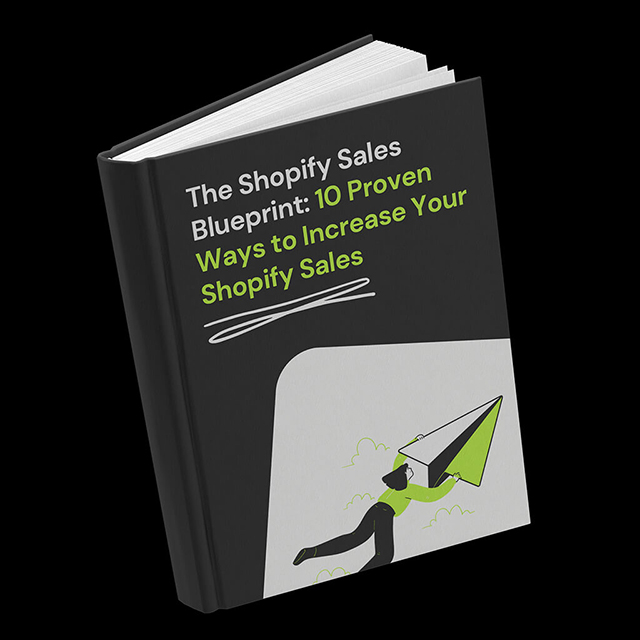In this article, we’ll explore how adding a daily recurring Essential Apps Countdown Timer to your Shopify store can significantly boost sales. Our Essential Apps are designed to optimize your Shopify experience and increase conversions. A daily recurring timer is the perfect tool to promote same-day dispatch, create a sense of urgency, and drive customer action. Let’s dive in and discover how you can set it up today!
Table of Contents
App Install
To unlock the powerful features of the Essential Apps Countdown Timer, visit the Shopify app store and search for our product. Installing the app is quick and easy—simply click the “Add App” button on the product page.
How to Create a Shopify Daily Recurring Countdown Timer
Now that you have the Essential Apps Countdown Timer installed, follow these simple steps to set up your daily recurring countdown timer:
- Click the “Create new timer” button within the app interface.
- Choose any type to create a captivating countdown experience.
- Configure the content of your countdown timer, including the name, title, subheading, and labels.
- Select the “Daily Recurring Timer” option, perfect for promoting same-day dispatch and creating a sense of urgency.
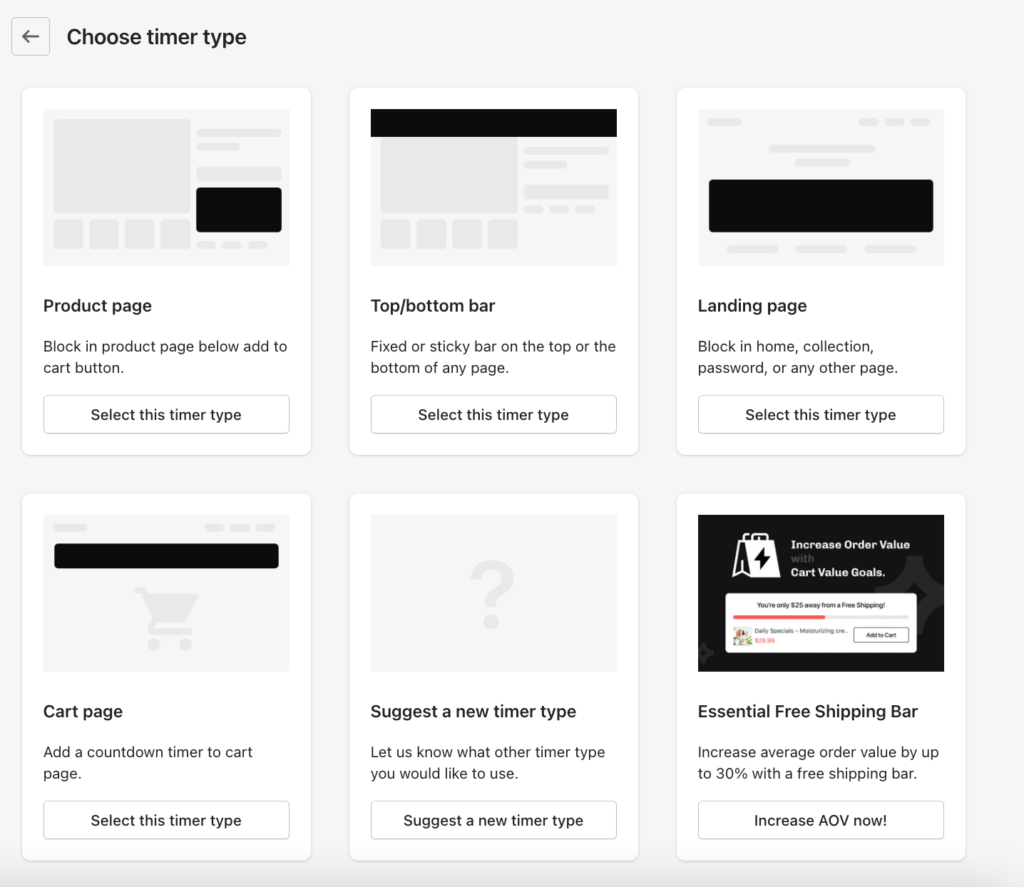
Customizing the Shopify Daily Recurring Timer content
In the content configuration step, you have full control over the appearance and functionality of your countdown timer. Set the days on which you want the timer to be shown or repeated. For instance, if you operate from Monday to Friday, unselect Saturday and Sunday. Specify your daily start and end times, ensuring they accurately reflect your working hours. Choose the action you want to take place once the timer ends, such as hiding the timer.
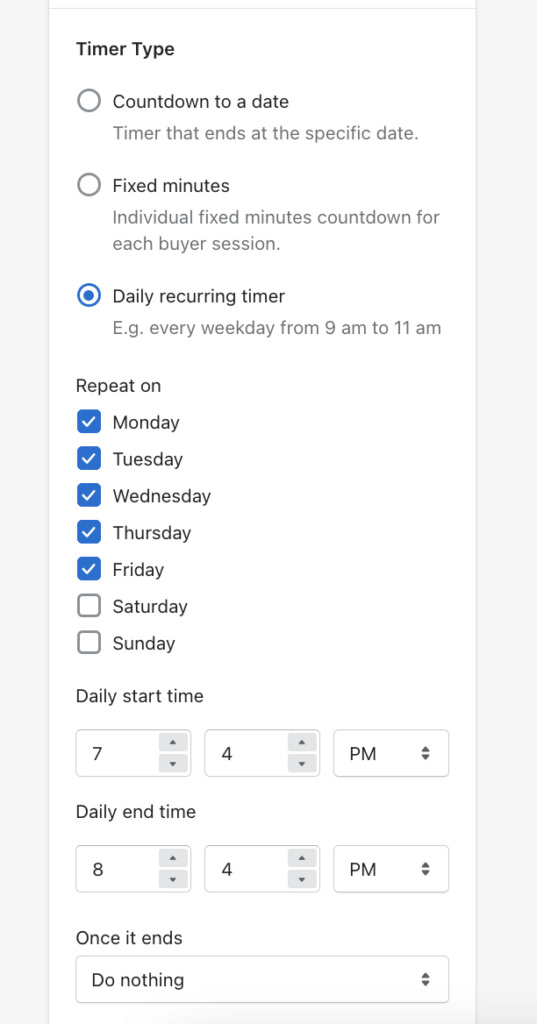
Designing Your Countdown Timer
Proceed to the design customization step by clicking the “Design” tab. Unleash your creativity and align the countdown timer with your store’s branding. Customize the background color, border color, size, spacing, typography, and more. Alternatively, select one of our predefined design templates, such as the sleek and sophisticated “50 Shades of Grey” template.
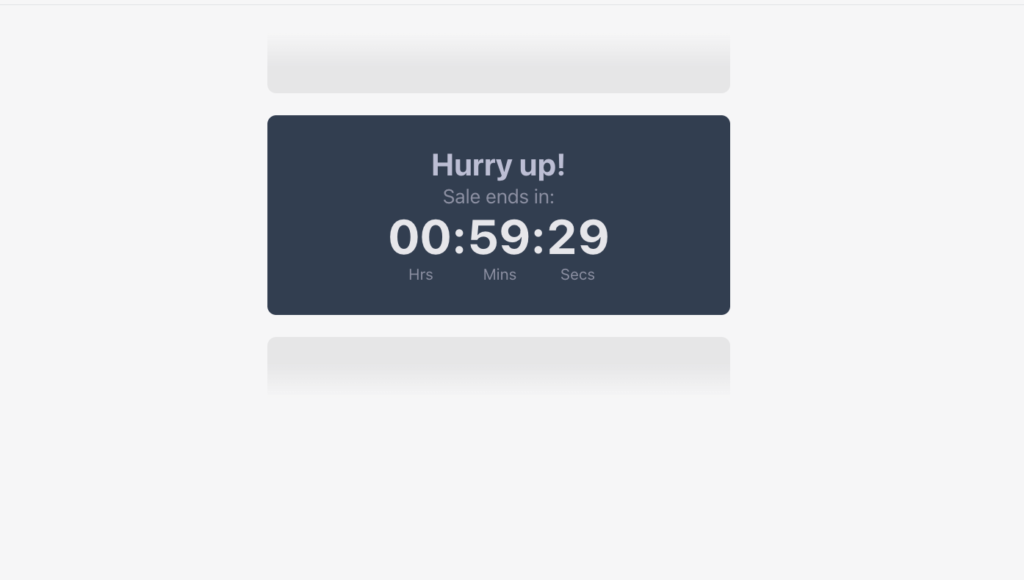
Placement and Geolocation Targeting
In the placement step, choose the ideal position for your countdown timer. Decide whether it should appear on all products, specific products, or products with specific tags. For more control, utilize custom positions using Shopify app blocks or code snippets. Additionally, optimize your timer’s reach by configuring geolocation targeting, displaying the timer worldwide or targeting specific countries or regions.
Publish and Preview on Your Store
Once you’ve finalized the configuration of your countdown timer, it’s time to publish and preview it on your Shopify store. Follow these steps:
- Click the “Publish” button to save your timer settings.
- Instantly preview the countdown timer on your store by clicking the “Preview Countdown in Store” button.
- You’ll be seamlessly redirected to your Shopify store, where you can witness the countdown timer in action on your product page.
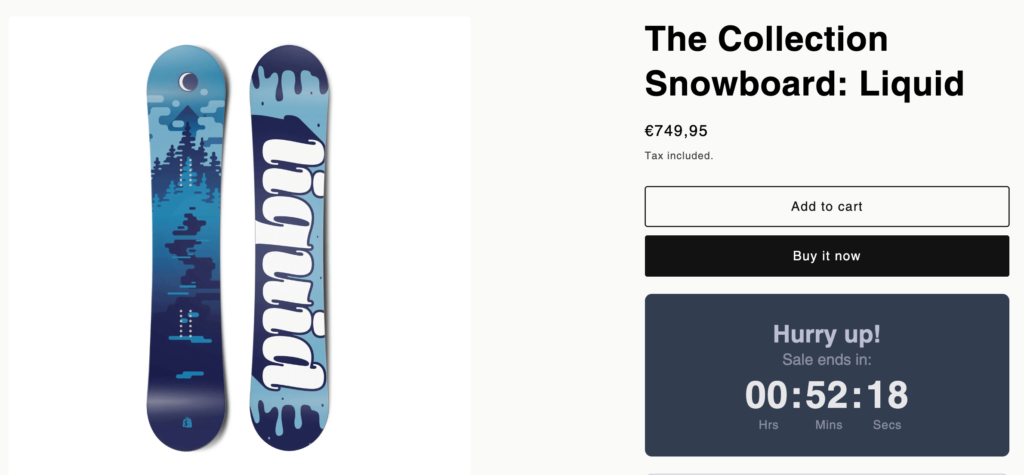
Troubleshooting and Support
We understand that technical issues can arise even with a seamless installation. If the timer doesn’t appear as expected or if you have any questions or concerns, our dedicated support team is here to assist you promptly. Contact us for timely and efficient assistance to ensure your countdown timer functions flawlessly and maximizes results.
Conclusion
Congratulations on successfully setting up your daily recurring countdown timer using! By harnessing the power of urgency and promoting same-day dispatch, you can significantly drive sales in your Shopify store. The Essential Apps Countdown Timer provides a simple yet effective way to create a sense of urgency and encourage customers to take immediate action. Install the Essential Apps Countdown Timer today and unlock the full potential of urgency in maximizing your Shopify store’s success!