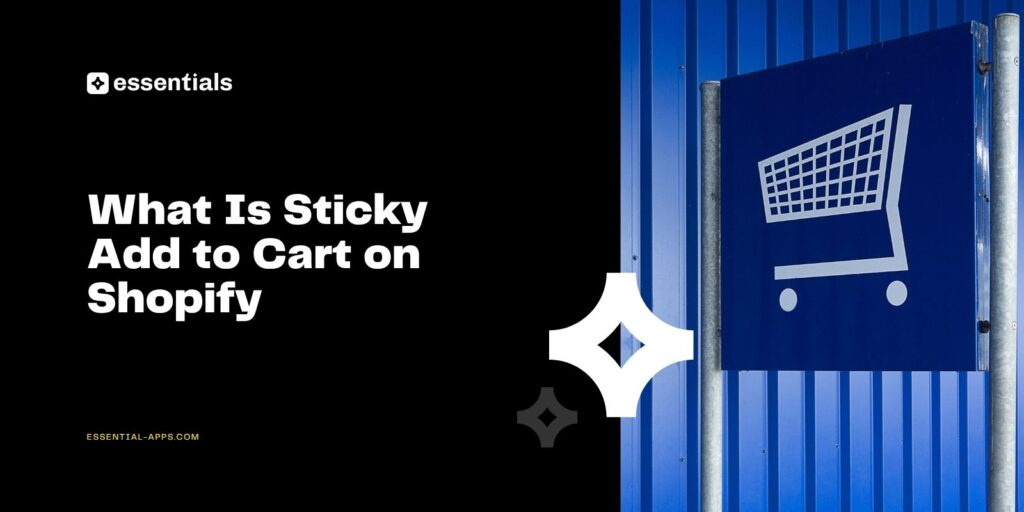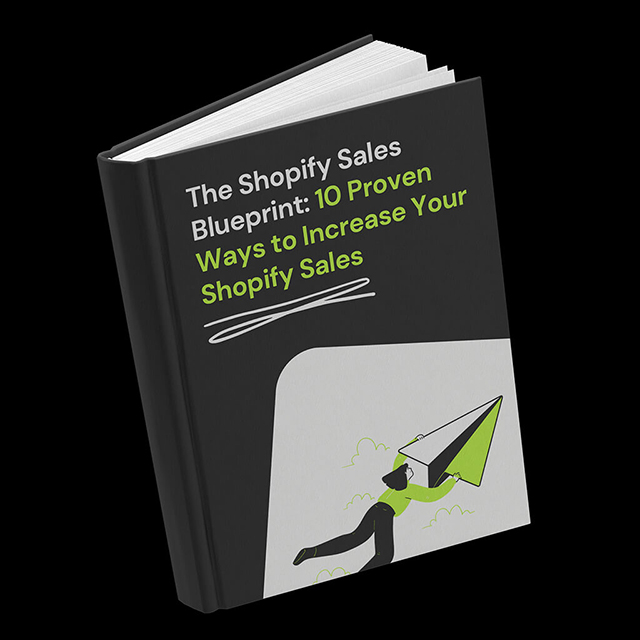Imagine a shopper scrolling through your Shopify store, reading every detail of your product, and loving what they see. Then they scroll past the Add to Cart button, and suddenly, your chance of converting that interest into a sale drops dramatically.
This is where a sticky add to cart feature makes all the difference.
A sticky add to cart bar keeps your call-to-action button visible at all times as customers browse your product pages. It gives them an easy, immediate way to buy without having to scroll back up or lose focus. For Shopify newbies and pros, it is one of the simplest and most effective tools to boost engagement and conversions.
In this article, we will explain what sticky add to cart means, why it improves your store’s UX and revenue, and how to add one using the Essential Shopify Sticky Add To Cart App.
What Is a Sticky Add to Cart on Shopify
A sticky add to cart is a floating bar or button that stays visible as shoppers scroll through a product page. It usually includes key information like the product name, price, and a prominent “Add to Cart” or “Buy Now” button.
Unlike the standard Shopify button that disappears once you scroll, the sticky version keeps your conversion action within reach at all times. This makes it easier for shoppers to make decisions faster, especially on mobile, where scrolling is constant.
In short, sticky add to cart keeps the shopping momentum alive. It removes unnecessary effort, keeps the buying path right where your customers can see it, and makes acting on impulse effortless, which is exactly how great online stores convert browsers into buyers.
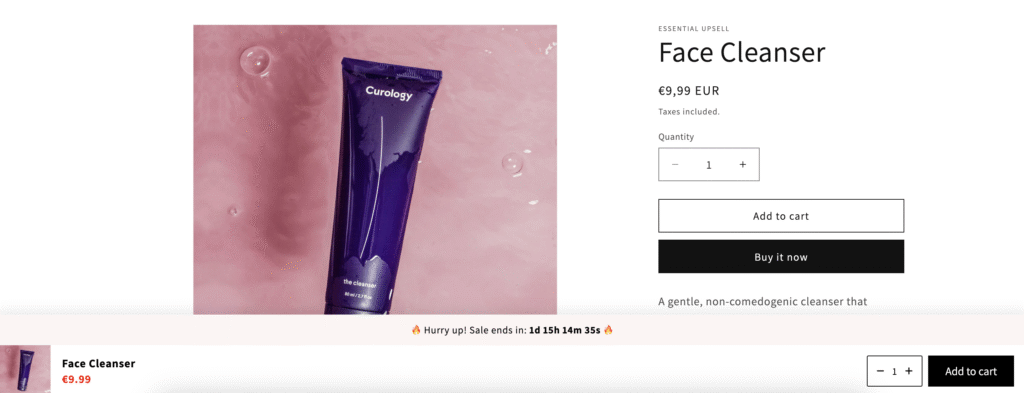
Why Sticky Add to Cart Boosts Conversions
Buying online is all about timing and psychology. Shoppers make small decisions in seconds, and every extra click or scroll adds friction that can break that momentum. A sticky add to cart bar removes that hesitation by keeping the next step always within sight.
Stores that use sticky add to cart see an average of 7.9 percent more completed orders, simply because the buying process feels smoother and more intuitive. When the option to buy is always visible, it keeps the shopper’s intent active and eliminates unnecessary distractions.
Sticky add to cart also supports a better overall shopping experience. It feels more natural and user-friendly, especially on mobile, where space is limited and attention spans are short.
Persistent CTA Visibility
Your “Add to Cart” button becomes a constant reminder to buy. Even as customers explore details or images, the sticky bar quietly keeps the call to action within reach. This continuous visibility can reduce hesitation and keep shoppers focused on completing their order.
Better Mobile Usability
Mobile shoppers scroll more than desktop users, and that extra motion often hides the key action button. A sticky add to cart bar solves this by keeping the button accessible no matter where the customer is on the page. This improves navigation and eliminates the small frustrations that often lead to drop-offs.
Lower Bounce Rate and Higher Engagement
Many shoppers leave when they lose sight of how to buy. By maintaining a clear, clickable button throughout their browsing experience, you minimize distractions and help guide users toward checkout. A visible CTA helps them stay engaged with your product instead of abandoning the session.
Stronger Brand Perception
Design and usability directly influence how customers perceive your brand. A smooth, responsive experience with clear actions gives your store a modern, trustworthy look. Sticky add to cart functionality signals that your brand values convenience and understands shopper behavior.
More Opportunities for Promotions and Urgency
Sticky add to cart bars can also be combined with urgency elements like a countdown timer or low-stock message to create a sense of scarcity. This subtle pressure can help increase conversions without feeling pushy.
For merchants, all of these benefits translate into higher engagement, better mobile performance, and more consistent sales.
Tools to Add Sticky Add to Cart on Shopify
Shopify offers a few ways to add a sticky add to cart bar, but most require custom code or paid themes with limited flexibility. That gap is what led our team at Essential Apps to create a better solution.
After years of working with Shopify merchants and studying how customers interact with product pages, we noticed the same problem across stores: customers were interested but often lost the motivation to buy once they scrolled past the Add to Cart button. We wanted to help merchants solve that problem quickly, without needing a developer or heavy scripts that could slow down their stores.
That experience inspired us to build the Essential Sticky Add To Cart Shopify App, a lightweight, fast, and customizable tool that brings modern UX design to every Shopify store.
Today, it is one of the highest-rated tools in the Shopify ecosystem, maintaining a 4.9-star rating on the Shopify App Store, reflecting how effective and reliable it has been for thousands of merchants worldwide.
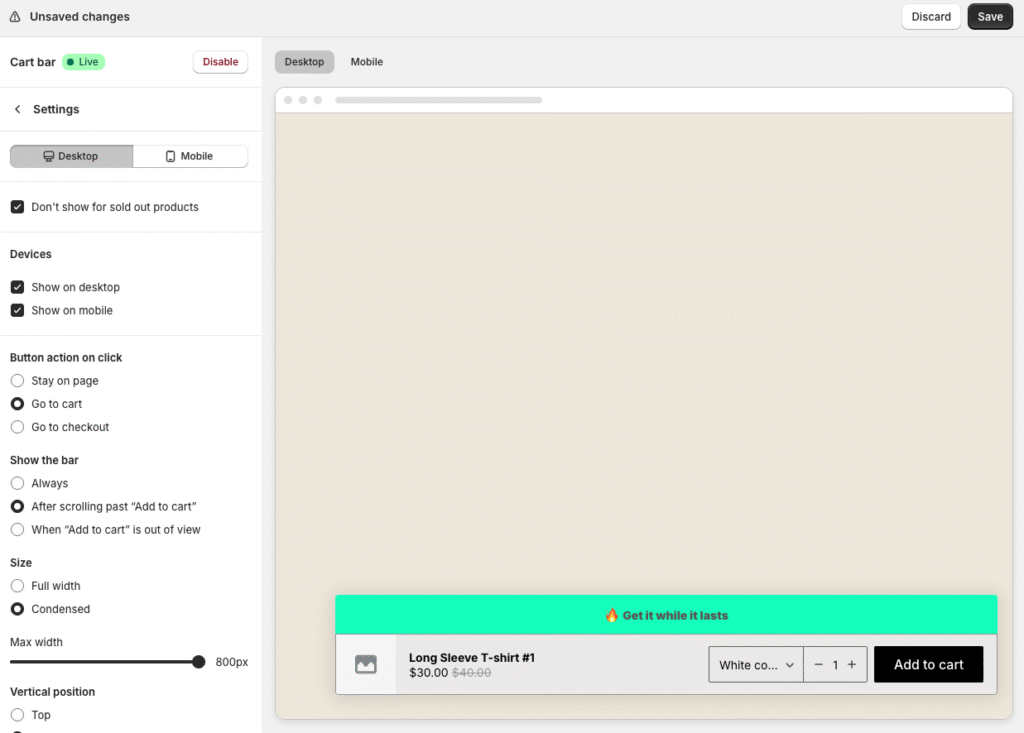
How to Add a Sticky Add to Cart on Shopify
Setting up a sticky add to cart bar with the Essential Shopify Sticky Add To Cart App is quick and code-free. You can customize everything from its position to its design in just a few steps.
Step 1: Activate in Your Theme
Once you install the app and open it for the first time, you will see a simple three-step setup guide. If the app is not yet active, you will be prompted to enable it in your theme settings. This ensures the sticky bar can display correctly across your store.
Step 2: Customize the Bar
Click Customize, which opens a live preview window. Here, you can adjust your sticky bar’s look and behavior for both desktop and mobile. You can configure general behavior settings such as:
- Whether to show the bar on desktop, mobile, or both
- Whether to display it on sold-out products
- What happens after a customer clicks Add to Cart (stay on page, go to cart, or go to checkout)
- When the bar should appear (always visible, after scrolling past Add to Cart, or when it goes out of view)
You can also choose between a full-width or compact layout and decide whether the sticky bar should appear at the top or bottom of the page. Offset options let you avoid overlapping with chat bubbles or floating icons.
Step 3: Design the Layout
Customize how the bar looks and feels. You can pick from light, dark, solid, or gradient backgrounds, adjust borders, shadows, and corner radius, and select font styles. The app uses your Shopify theme font by default but also supports custom fonts.
Step 4: Configure Product Display Settings
Choose what product details appear in your sticky bar. You can include the product image, title, and price (with compared-at price if applicable). You can also adjust text size and colors, or make the product name bold for emphasis.
Step 5: Add Variant and Quantity Selectors
Let customers select product variants and quantities directly from the sticky bar. You can customize font size, color, border, icons, and corner radius. For mobile, you can tweak these settings separately to ensure a seamless user experience.
Step 6: Customize the Add to Cart Button
Your Add to Cart button can be tailored to your brand style. Change its text, use variables like product price, and customize colors, size, and borders. You can also design a unique “Sold Out” button to match your theme and edit text size specifically for mobile users.
Step 7: Set Display Rules
Choose where your sticky bar appears. You can enable it on all products, only on selected collections, or exclude certain products altogether. You can even feature a specific product on your homepage sticky bar, which is ideal for one-product stores or limited releases.
Step 8: Save, Preview, and Activate
Once you have customized the bar, click Save. Then use Preview to check how it looks on desktop and mobile. When satisfied, make sure the bar is toggled ON in your theme settings.
Your sticky cart is now live and ready to boost conversions. If you run into any issues, our support team is always here to help you.
Best Practices for Using Sticky Add to Cart
Adding a sticky bar is only the start. To get the most out of it, follow these design and strategy principles developed from our experience building Shopify apps for thousands of merchants across different industries. Over the years, we have seen what works, what fails, and how small UX choices can dramatically impact conversions.
Keep It Simple
Avoid clutter. A clean sticky bar with the product name, price, and a single Add to Cart button works best. Overloading it with too many details or links can distract shoppers instead of guiding them.
Use Clear Contrast
Your button should stand out visually without overwhelming the design. Choose a color that contrasts with your background and ensures legibility. A clear, well-designed button communicates reliability and improves click-through rates.
Prioritize Mobile Optimization
Most Shopify traffic comes from mobile devices, which makes testing on smaller screens essential. Adjust padding, font sizes, and button dimensions to ensure smooth performance across all viewports.
Show Urgency When Relevant
Pair your sticky bar with elements that encourage quicker decisions. For example, combine it with a countdown timer or a limited-stock message from your other Essential Apps tools. Subtle urgency helps convert hesitant shoppers.
Be Consistent Across Pages
If you use sticky add to cart on one product, consider adding it across all your product pages. A consistent shopping experience builds trust and prevents customers from getting confused by varying layouts or missing features.
Test and Monitor Performance
Experiment with placement, triggers, and colors to see what performs best. Use Shopify analytics or third-party tools to track conversions and user behavior. Small adjustments often lead to noticeable improvements.
Why Use the Essential Shopify Sticky Add To Cart App
There are many sticky bar apps available, but the Essential Shopify Sticky Add To Cart App stands out for its simplicity, speed, and reliability. It is lightweight, easy to install, and built specifically for Shopify’s Online Store 2.0 themes.
With full customization options, flexible behavior settings, and compatibility with other tools, it helps you deliver a frictionless experience that keeps shoppers engaged. Our team has years of experience building Shopify solutions that improve usability, drive conversions, and support stores of all sizes. We understand how small UX improvements like a sticky add to cart bar can have a measurable impact on your revenue.
It is one of the easiest and most effective ways to increase conversions without redesigning your store.
Conclusion
A sticky add to cart bar might seem like a small addition, but it can have a major impact on your conversion rates and user experience. Keeping your “Add to Cart” button visible at all times ensures customers never lose the ability to buy, even while exploring product details.
With the Essential Shopify Sticky Add To Cart App, you can add a fully customizable, mobile-friendly sticky bar to your store in minutes. It is an effortless way to improve usability, increase engagement, and drive more sales across all your devices.
FAQs
What is a sticky add to cart?
A sticky add to cart is a floating bar or button that stays visible as customers scroll, allowing them to add products to their cart anytime without scrolling back up.
How to make sticky add to cart on Shopify?
You can create a sticky add to cart bar easily with the sticky add to cart Shopify app. Install it, enable the embed, and customize your bar design and behavior with no coding required.
What is the best add-to-cart strategy?
The best add-to-cart strategy is to keep your call-to-action visible, clear, and easy to access. A sticky add to cart bar improves conversions by reducing friction and keeping shoppers focused on buying.