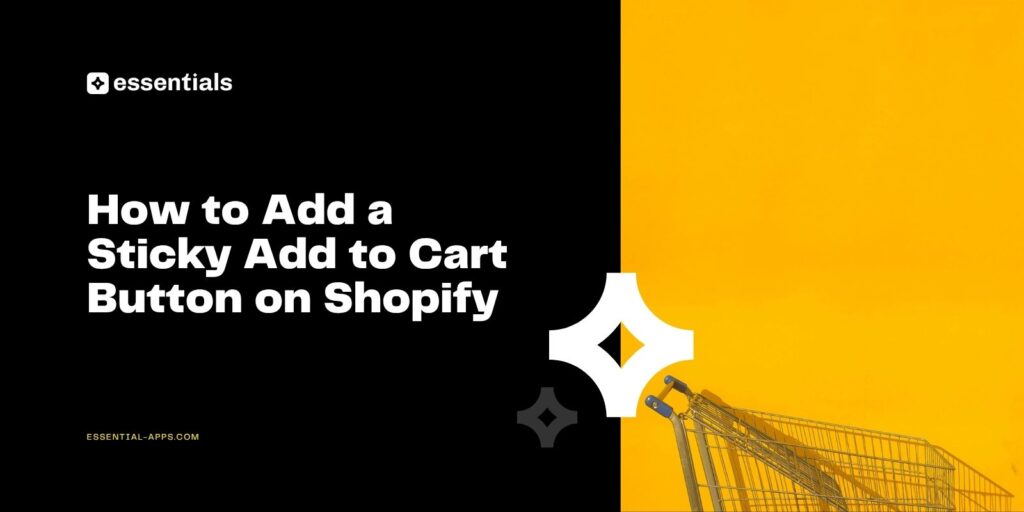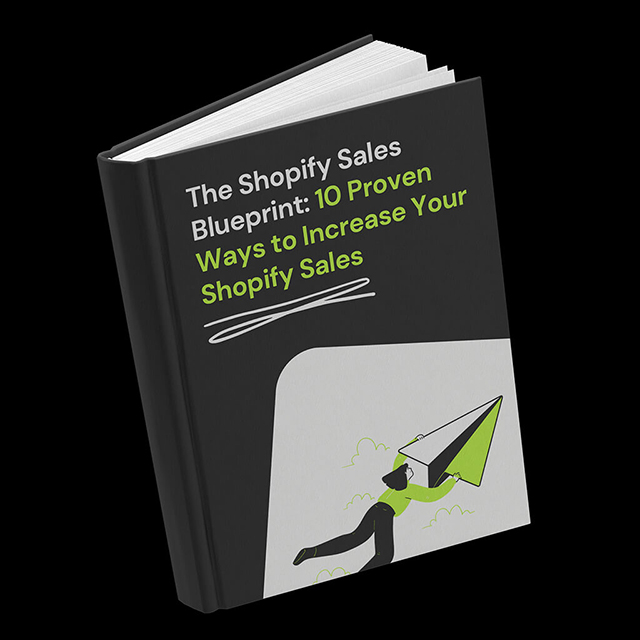Every second counts in ecommerce. Shoppers scroll quickly, compare multiple products, and often leave before completing a purchase. Adding a sticky add to cart button to your Shopify store can be a simple way to keep customers focused and ready to buy.
A sticky add to cart button keeps the purchase option visible at all times, so customers never have to scroll back up to buy. It shortens the path to checkout, reduces friction, and can increase completed orders by up to 7.9%.
In this guide, you’ll learn what a sticky add to cart button is, why it boosts conversions, and how to add one to your Shopify store using the Essential Shopify Sticky Add to Cart App.
What Is a Sticky Add to Cart Button?
A sticky add to cart button is a floating bar that remains visible as shoppers scroll through a product page. Instead of needing to scroll back to the top, customers can add a product to their cart from anywhere on the page.
You can place it at the top or bottom of the screen, choose whether it appears on desktop, mobile, or both, and even enhance it with a countdown timer or announcement bar for urgency.
For stores that use long-form pages, videos, or extended product details, a sticky add to cart button ensures the purchase action is always within reach.
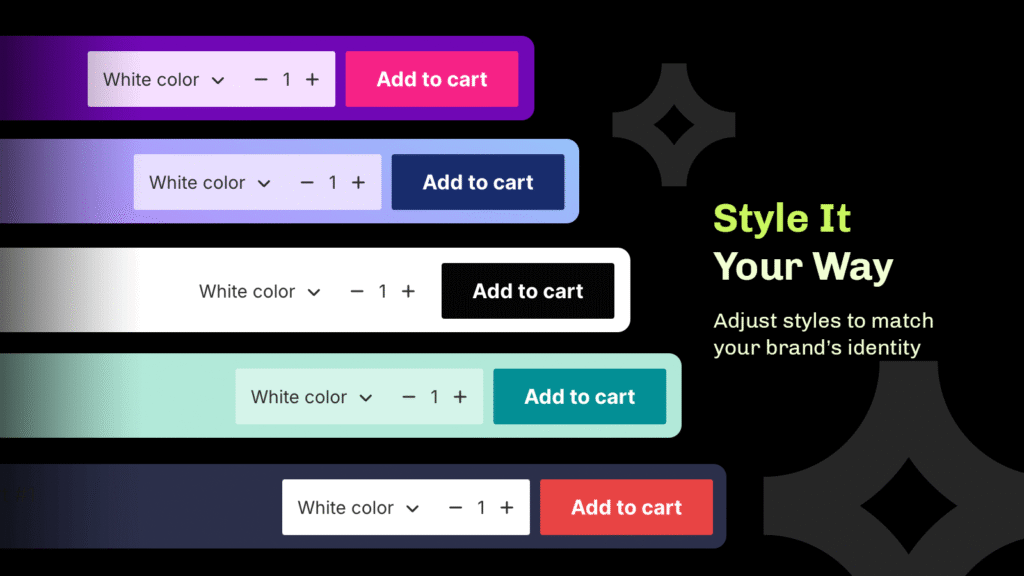
Why Add a Sticky Add to Cart Button to Shopify
A sticky add to cart bar improves both usability and conversions by making shopping easier and faster for customers.
Keeps the Path to Purchase Always Visible
Customers don’t have to scroll up or search for the buy button. The sticky add to cart button stays visible at all times, guiding them toward checkout effortlessly.
Reduces Drop-Off and Cart Abandonment
When the main call to action is always present, fewer people get distracted or forget to add the product to their cart. It helps you recover sales that would otherwise be lost mid-scroll.
Improves Mobile Experience
Mobile shoppers often scroll through long pages, and a sticky add to cart button gives them a quick, frictionless way to buy without scrolling back up.
Pairs Perfectly with Urgency Tools
Adding a countdown timer or announcement bar above the sticky cart bar can increase urgency and encourage quicker purchasing decisions.
If you want to add one without coding, the Essential Shopify Sticky Add to Cart App makes setup simple, flexible, and fully customizable right from your Shopify dashboard.
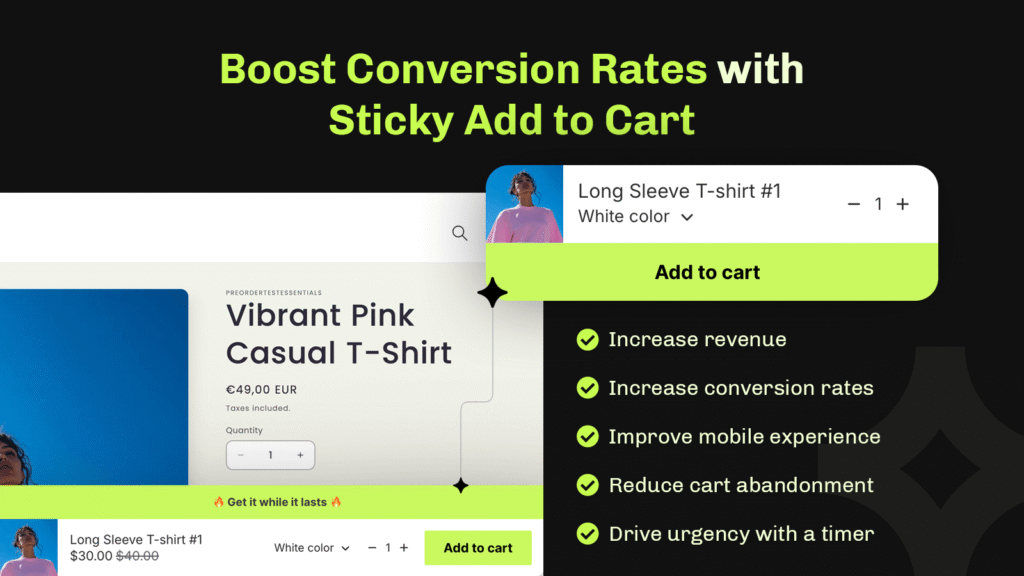
How to Add a Sticky Add to Cart Button on Shopify (Step by Step)
While you could manually add sticky elements using custom code, the easiest and most reliable way is to use the Essential Shopify Sticky Add to Cart App. It installs in minutes and integrates seamlessly with your Shopify theme, no coding required.
With our app, you can choose exactly which products or collections display the sticky add to cart bar, or even feature a specific product on your homepage to drive attention to key offers. It’s also fully compatible with Essential Shopify Preorder app, allowing you to create a smooth preorder experience with the same design consistency.
We build high-quality technical solutions tested across hundreds of Shopify themes and countless third-party apps to ensure flawless performance. You can even create different versions for desktop and mobile, each perfectly optimized for the shopper’s experience. And if you ever need something more custom, our support team can tailor advanced adjustments just for your store.
Here’s how to set it up:
Step 1: Activate in Your Theme
Once you install the app, open it from your Shopify admin panel. If it isn’t already enabled, you’ll see a prompt to activate it in your theme settings. This connects the app to your store’s layout so the sticky cart can appear automatically.
Step 2: Customize Your Sticky Bar
Click Customize to open the preview window. Here, you can see how your sticky add to cart bar looks on both desktop and mobile.
You can easily adjust its position, size, colors, and product display until it perfectly fits your brand.
Step 3: Save and Activate
When you’re satisfied with how it looks, click Save and switch the bar to Active. The sticky add to cart bar will instantly go live across your product pages.
That’s it! Your Shopify store now has a sleek, fully functional sticky add to cart feature designed to keep customers buying.
And if anything doesn’t look quite right, or you want advice on the best setup for your theme, our support team is always here to help. Whether it’s a unique customization, layout tweak, or an advanced integration, we’ll make sure your sticky cart works perfectly for your store.
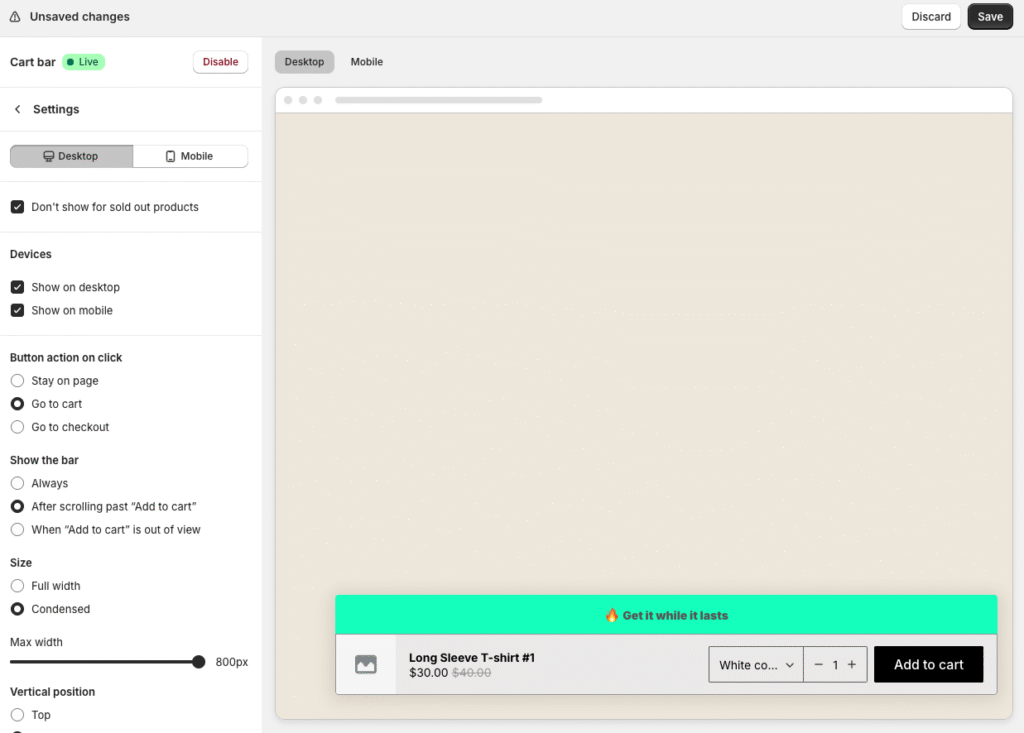
Key Customization Options in Essential Sticky Add to Cart
The app is designed for complete flexibility. You can personalize how it behaves, looks, and interacts with other elements on your site.
General Behavior
Control how the sticky bar appears and functions:
- Show or hide on desktop, mobile, or both
- Display or hide on sold-out products
- Choose what happens after adding to cart (stay on page, go to cart, or checkout)
- Decide when it appears (always visible, after scrolling past Add to Cart, or when the original button is out of view)
- Pick full-width or condensed layout
Positioning and Layout
Fine-tune the placement and design:
- Display the bar at the top or bottom
- Add offsets to avoid chat bubbles or widgets
- Choose background type (Light, Dark, Solid, Gradient)
- Customize borders, shadows, corners, and fonts
Product Display Settings
Control what information appears in the sticky bar:
- Show product image, name, and price
- Include compared-at price
- Adjust font size, colors, and bold options
Variant and Quantity Selector
Let customers choose options directly from the sticky bar:
- Show or hide variant and quantity selectors
- Customize font size, icons, and border styling
- Set unique mobile configurations
Add to Cart Button Design
Make the CTA stand out with options to:
- Change button text (including variables like price)
- Adjust text, background, and border colors
- Customize button shape and size
- Set different designs for “Sold Out” states
Announcement Bar and Countdown Timer
Add urgency or promotional messages with an optional announcement bar.
You can:
- Display a message with emojis or promotional text
- Add a countdown timer (fixed duration or specific date)
- Choose what happens when the timer ends (repeat, hide, or replace with a message)
Display Settings
Choose where your sticky add to cart bar appears:
- On all product pages
- On selected products or collections
- Exclude specific pages
- Highlight featured products on your homepage (great for single-product stores or launches)
Final Step: Go Live and Test
After customizing everything, click Save, then Preview to see the sticky bar live in your store.
Make sure it’s toggled ON in your theme settings.
Your sticky add to cart button is now ready to keep customers engaged and make purchasing faster than ever.
FAQs
Install the Essential Shopify Sticky Add to Cart App, activate it in your theme, customize your settings, and publish it with one click.
Yes. The app lets you adjust colors, sizes, and visibility specifically for mobile screens to ensure an optimized experience.
Yes. It integrates smoothly with announcement bars, countdown timers, upsell tools, and checkout apps.
No coding required. Everything is handled visually through Shopify’s theme editor and the Essential Apps interface. You can customize layout, color, and behavior in just a few clicks.
If you ever need advanced customizations that aren’t available in the app, our support team can help. They’ll make tailored adjustments for your store to ensure everything looks and performs exactly how you want.
Yes. You can include a countdown timer directly above the bar to build urgency during sales or product drops.
No. The app is lightweight, fast, and optimized for performance across all Shopify themes.
Conclusion: Make Buying Effortless for Every Shopper
A sticky add to cart button keeps the shopping journey simple and focused. When customers can add to cart from anywhere on the page, they’re less likely to drop off, and more likely to buy.
With the Essential Sticky Add to Cart Shopify App, you can add this powerful conversion tool in just minutes. It’s easy to set up, fully customizable, and proven to increase completed orders for Shopify merchants around the world.