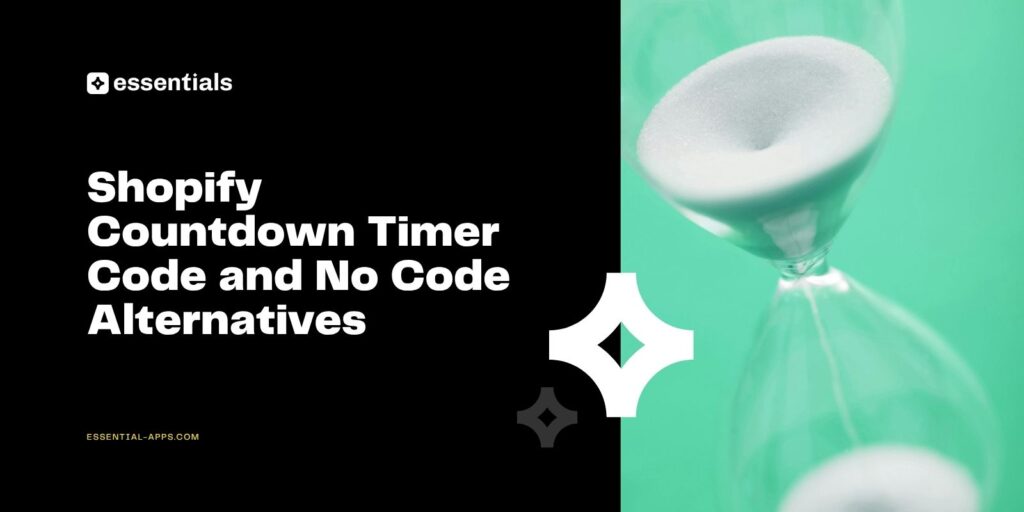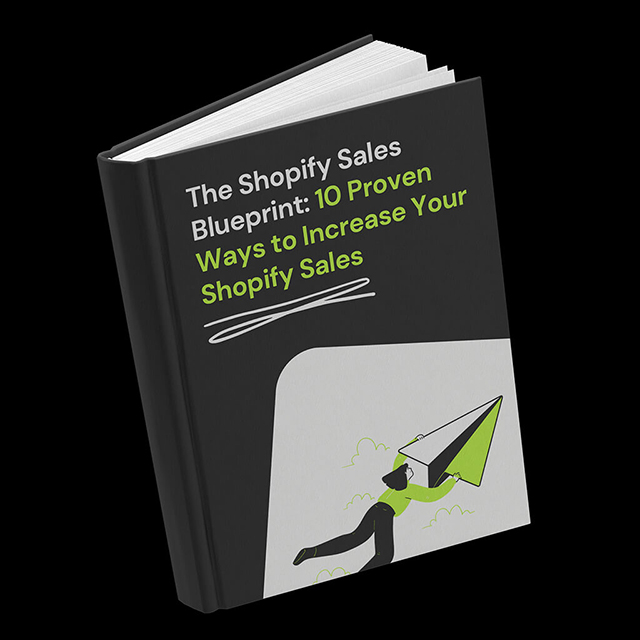A countdown timer is one of the easiest ways to add urgency to your Shopify store, increase conversions, and motivate shoppers to buy before time runs out. You can add a timer with custom code, but the easier and more flexible method is to use a Shopify app. Our guide explains both approaches so you can choose the option that fits your store best. If you prefer a no-code, reliable solution, the Essential Shopify countdown timer app gives you complete control over styling, scheduling, and placement without touching a single line of code.
Let’s review Shopify countdown timer code process and check the easiest alternatives.
Shopify Countdown Timer Code
Before we jump into timer setup, let’s clarify when Shopify countdown timer code makes sense and when a no-code tool is a better choice. Custom code works for simple static timers, but it does not allow scheduling, advanced design, recurring timers, or multiple placements. A dedicated tool like the Essential Shopify Countdown Timer lets you create unlimited timers, use templates, place timers anywhere with app blocks, and schedule sales ahead of time. Most merchants prefer the no-code route for reliability and flexibility.
Below are the most common countdown types you can add to Shopify and exactly how to set them up inside the Essential Shopify app countdown timer.
If you want to add a high-converting countdown timer without touching code, now is the perfect time to try the Essential Shopify Countdown Timer App. For a limited time, you can get 25 percent off any paid plan using the code below.
Get 25 % off using discount code:
BOOST25
Countdown to a Date
The most popular option is a countdown to a fixed date. It works perfectly for Black Friday, Christmas sales, product drops, store launches, or preorder availability windows. Merchants also use it to communicate exactly how long a promotion will last, or when a release ends.
To create this timer in the Essential Countdown timer app for Shopify, choose “Countdown to a date” and select your start and end dates. If you want the timer to appear immediately, set the start date to today. You can also schedule it in advance, which is ideal if you want to prepare a promotional campaign a week before it starts.
After selecting the end date, set the hour and minute when the timer should stop. This gives you full control over time-sensitive launches. Finally, choose what happens when the timer expires. You can unpublish the timer, replace the title with a custom message such as “Sale Ended” or let it remain with zero values. Once saved and published, the timer begins running automatically.
Daily Recurring Timer
A daily recurring timer is ideal for same-day dispatch promotions. It shows customers exactly how much time they have left to place an order for same-day shipping. This small detail often creates urgency that leads to more completed orders. Merchants report increases of up to ten percent when adding a recurring dispatch timer.
To create one, select “Daily recurring timer” inside the Essential Shopify countdown timer app. Choose which days the timer should appear, for example, weekdays only if you do not offer dispatch on weekends. Set the daily start and end times in a 24-hour format. Then choose what happens when the timer ends. Most stores hide the timer after it reaches zero, but you can also display a custom title or leave it visible.
You can also define the overall campaign period. The default is “start now and never end,” but you can schedule a weekly or multi-day urgency campaign in advance. Once active, the timer updates automatically every day.
How to Add a Countdown Timer Using Shopify App Blocks
If your Shopify theme supports Online Store 2.0, app blocks are the easiest and cleanest way to add a countdown timer anywhere on your store. This method requires no Shopify countdown timer code and gives you full drag-and-drop flexibility.
To add the timer:
- In Shopify, open Online Store and click Customize on your theme.
- Navigate to the page where you want the timer. For example, choose Products and open your default product template.
- Add the countdown as an app block or a full section. If you want it under the add to cart button, open Product Information and click Add block.
- Search for “Essential Countdown Timer” and select it.
- Click the block to open settings and paste the timer ID from the Placement tab in the app.
- If the timer is published, it appears instantly. Rearrange it using the drag handle and save your changes.
Your countdown timer is now live across your Shopify storefront. If anything does not look right, the Essential Apps support team can adjust positioning, styling, or theme integration for you.
Conclusion
Adding a countdown timer to your Shopify store is one of the simplest ways to increase urgency, highlight limited-time offers, and motivate shoppers to buy now instead of later. While you can use Shopify countdown timer code to build a basic timer, most merchants prefer the flexibility, styling options, and reliability of a no-code solution. The Essential Shopify Countdown Timer App lets you create, customize, and schedule timers in minutes, place them anywhere with app blocks, and run multiple campaigns without touching theme files.
Whether you want a fixed-date timer for a big launch or a daily recurring timer for same-day dispatch, you can set everything up quickly and preview it directly in your theme. And if you need help, our support team is always ready to assist with setup or custom placement.
If you are preparing for a sale, product drop, or BFCM campaign, now is the perfect time to add your first countdown timer. Use code BOOST25 to get 25 percent off and see how much urgency can improve your conversion rates.
Get 25 % off using discount code:
BOOST25
FAQs
The easiest way is to use the Essential Shopify countdown timer app. Install the app, create your timer, customize it, and place it using app blocks. Everything is done visually in your theme editor.
You can, but you need to paste JavaScript and HTML into your theme manually. This method is less flexible and harder to maintain compared to a no-code app.
Yes. Countdown timers create urgency and highlight time-sensitive offers, which encourages customers to act faster. Many stores see higher engagement and more orders after adding timers.
Popular locations include below the add to cart button, inside announcement bars, at the top of landing pages, and on product pages for limited-time offers.
Yes. The Essential Shopify app countdown timer allows you to set start and end dates so you can prepare campaigns in advance.