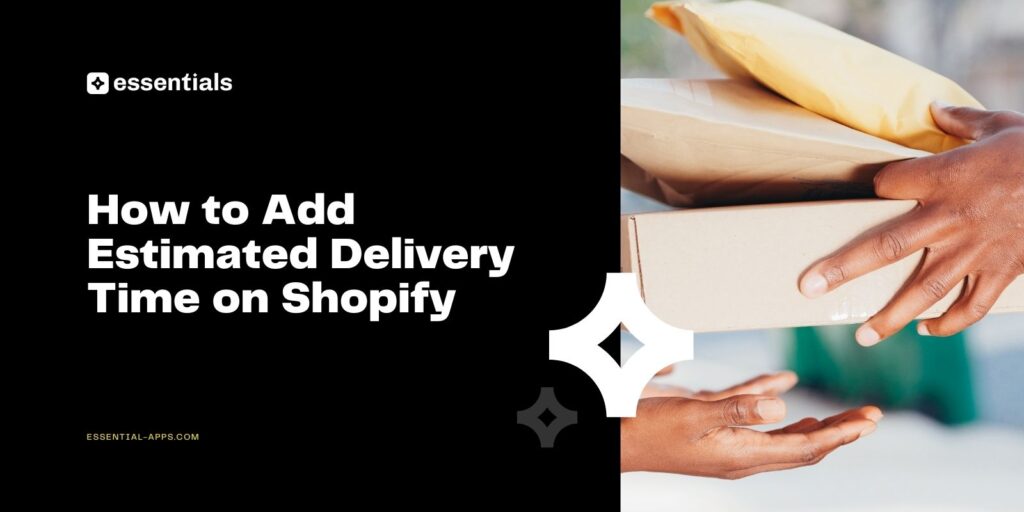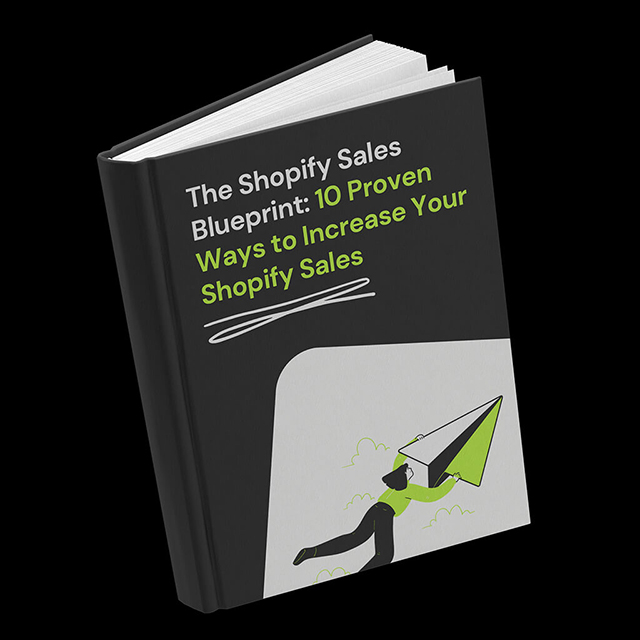When customers shop online, one of the first things they want to know is: “When will my order arrive?” If your Shopify store does not show delivery estimates, you may be losing conversions and getting flooded with “Where is my order?” messages.
The good news: you can solve this with the Essential Estimated Delivery Date Shopify app. It lets you show accurate estimated delivery times on product pages and carts without coding.
In this guide, we will walk through how to add estimated delivery time on Shopify, step by step, plus some best practices to make your delivery promises clear and trustworthy.
Why Add Estimated Delivery Time to Shopify
Adding estimated delivery times is not just about logistics; it is about customer psychology and business performance. A clear ETA reduces uncertainty, builds trust, and keeps your support inbox quieter. Let’s break down the main benefits.
Boost Conversions by Reducing Uncertainty
One of the biggest reasons customers abandon carts is not knowing when their order will arrive. If the only clue comes at checkout in the form of “Standard shipping: 3–5 business days,” shoppers may hesitate. Showing a clear delivery window on product pages, like “Arrives by Oct 25” or “Estimated delivery: Oct 23–27”, gives buyers confidence to complete their purchase.
Build Customer Trust and Loyalty
Transparent communication is one of the strongest signals of reliability. When you show estimated delivery times upfront, you are telling customers you respect their time and expectations. This not only helps win the initial sale but also encourages repeat purchases, since customers are more likely to return to a store that delivered on its promise.
Reduce Customer Support Tickets
Every merchant knows the pain of “Where is my order?” emails. By displaying a delivery estimate directly on product and cart pages, you address that concern before it becomes a support request. Fewer repetitive inquiries mean your support team can focus on higher-value tasks, and your customers feel informed without having to reach out.
Stay Competitive in a Crowded Market
Marketplaces like Amazon have conditioned customers to expect clarity and precision around delivery dates. If your Shopify store does not offer a similar level of transparency, you risk losing buyers to competitors who do. Adding delivery estimates helps you stand out and level the playing field against larger retailers.

How to Add Estimated Delivery Time on Shopify (Step by Step)
To get started, install the Essential Shopify Estimated Delivery Date App from the Shopify App Store. Once installed, open the app, activate it, and enable the app embed through the Setup Guide. Save your theme settings so the app can run on your storefront. With this one-time setup complete, you are ready to create your first delivery widget:
1. Open the Essential Shopify Estimated Delivery Date App
2. Start a New Widget
Click Create delivery widget.
3. Name the Widget
Add an internal title (only visible to you).
4. Configure Processing Settings
- Processing time (days): set the shortest and longest processing time.
- Cutoff time: define the daily order cutoff (orders after this are processed the next day).
- Working days: select which days you process orders.
- Blocked dates: add holidays or exceptions (use the “+” to add multiple).
5. Configure Transit Settings
- Transit time (days): set the shortest and longest shipping range.
- Transit days: pick which days deliveries can be in transit.
6. Add Content
Write customer-facing text using dynamic variables:
{counter}– countdown until the cutoff time{ordered_date}– order date{processing_from} / {processing_to}– processing window{delivery_from} / {delivery_to}– delivery window
You can also adjust:
- Date format & separator: choose whether to include the year, set a dash or slash, etc.
- Step labels & visuals: titles, icons, colors — defaults are Purchased, Processing, Delivered, but you can rename them.
- Translations: add translated descriptions and step titles if your store is multilingual.
7. Design the Widget
Click Continue to Design and adjust border, background, spacing, and typography to match your brand.
8. Placement
Decide where the widget shows:
- All products
- Specific collections
- Specific products
9. Review & Publish
Check your settings and click Publish. If something is missing (like activation), you will see an error banner.
10. Verify & Support
Preview your product pages to confirm the widget looks correct.
Check the timer in the Setup Guide. If something seems off, contact our support team for fast help.
Next Steps: You can duplicate widgets, assign them to new products, or refine existing ones as your shipping rules change.
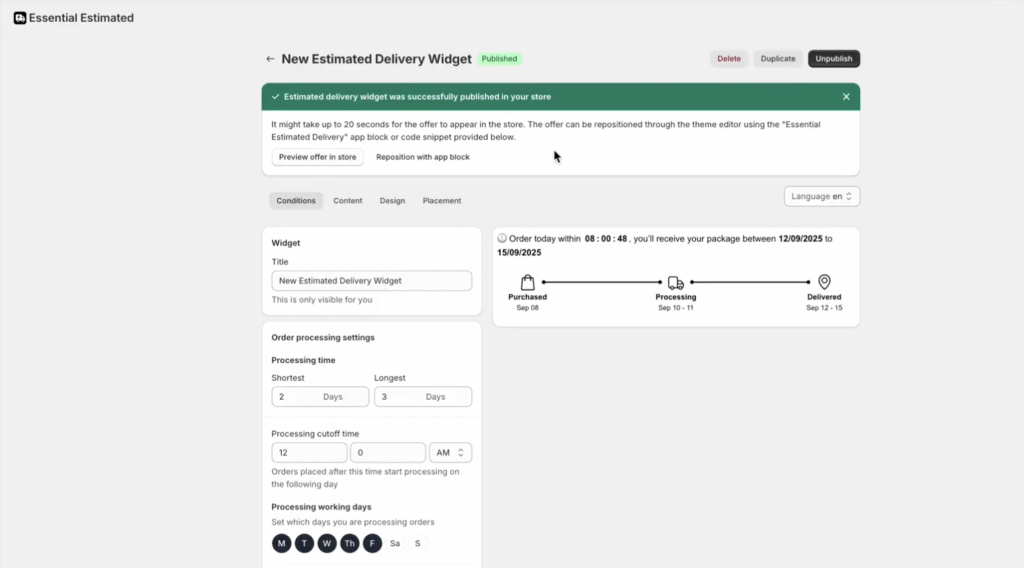
Best Practices for Estimated Delivery Dates
Even with the right setup, how you present delivery times can make or break the customer experience. Here are some best practices to follow.
Provide a Range, Not a Single Date
Customers prefer seeing a delivery window like “Oct 23–25” instead of a fixed date. A range accounts for minor delays while still giving buyers a clear expectation. Overly specific promises can backfire if anything goes wrong.
Be Consistent Across Touchpoints
If your product page says “Arrives by Oct 25” but your cart shows “Ships in 3–5 days,” customers may get confused. Keep wording consistent across product pages, carts, and confirmation emails to avoid mixed signals.
Account for Holidays and Non-Business Days
It is easy to forget that weekends and holidays affect delivery timelines. Use the app’s Blocked Dates and Transit Days to avoid displaying impossible shipping promises like “Delivered on Sunday.”
Show Delivery Information Early
Do not hide delivery estimates until checkout. Shoppers make buying decisions on product pages, so displaying ETAs there can increase conversions before customers even add items to their cart.
Keep Messaging Clear and Simple
Use short, customer-friendly labels such as “Arrives in 5–7 business days” or “Estimated delivery by Oct 25.” Avoid technical or vague phrasing that might confuse shoppers.
Update During Peak Seasons
During busy periods like Black Friday or Christmas, carriers often face delays. Updating your delivery ranges to include extra buffer days helps manage customer expectations and prevent frustration.
Test Mobile Display
Most Shopify shoppers are on mobile devices. Always check how your estimated delivery widget looks on smaller screens. If it is cramped or cut off, adjust spacing and text length in the design settings.
Conclusion
Adding estimated delivery times to your Shopify store is one of the simplest ways to boost conversions, reduce customer service load, and create a better shopping experience. Customers want clarity, and when you show them exactly when their order will arrive, you build trust and loyalty.
With the Essential Shopify Estimated Delivery Date App, you can set up processing times, transit rules, and customer-friendly delivery messages in just a few clicks. If you have been wondering how to add an estimated delivery time on Shopify, this app gives you everything you need without code, without hassle, and with the flexibility to adapt to your business.
FAQs
ETA stands for Estimated Time of Arrival. In Shopify, it refers to the delivery estimate shown to customers, like “Arrives in 5–7 business days.”
You can add delivery status using Shopify’s order tracking, or display estimated delivery times with an app like Essential Shopify Estimated Delivery Date.
Mark the product as unavailable and add “Coming Soon” text, or use a preorder app to accept early orders.
Go to Shopify Admin → Settings → Shipping and Delivery. There, you can define shipping rates and zones.
In the Essential Estimated Delivery Date, adjust processing and transit settings in your widget.
Shopify can calculate shipping rates at checkout, but for upfront delivery estimates on product pages, you will need an app.
Install Essential Estimated Delivery Date, create a widget, and place it on product/cart pages.
Yes, Shopify calculates shipping rates with carrier integrations, but it does not show delivery times automatically.
In Admin, go to Settings → Shipping and Delivery to define rules. For showing delivery windows, pair this with an ETA app.