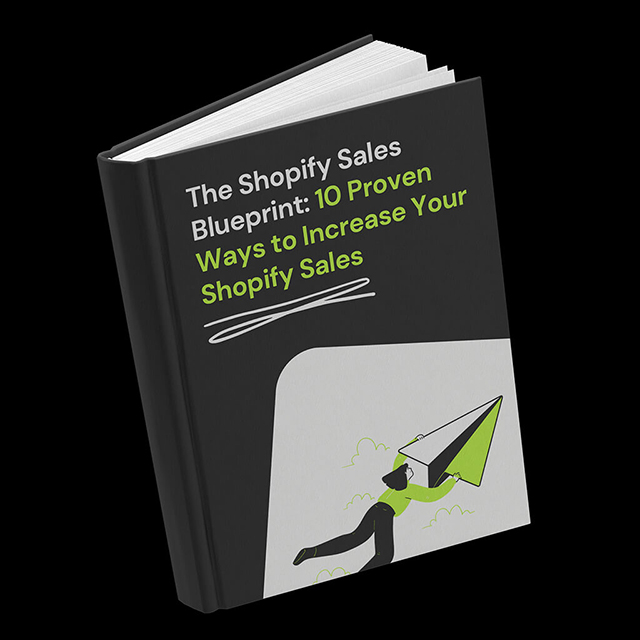In this article, we’ll guide you through the process of adding an Essential Apps countdown timer to your Shopify cart page. Our Essential Apps are designed to optimize your Shopify store and provide a seamless shopping experience for your customers. By incorporating a countdown timer, you can create a sense of urgency, drive conversions, and maximize your sales potential. Let’s dive in!
Table of Contents
App Install
To access the powerful features of the Essential Apps Countdown Timer, simply visit the Shopify app store and search for our product. Installing the app is a breeze—just click the “Add App” button on the product page. Install the Essential Apps Countdown Timer here
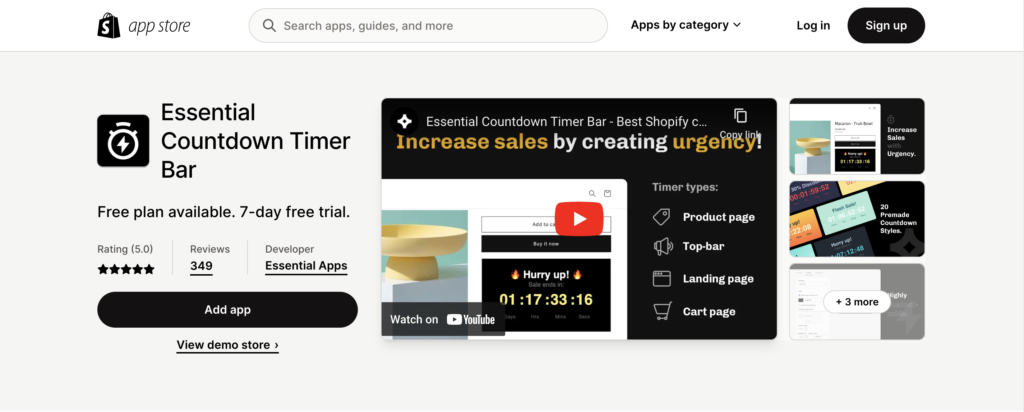
How to Create a Shopify Cart Timer
Once you’ve successfully installed the Essential Apps Countdown Timer, follow these straightforward steps to create your own customized timer:
- Click on the “Create new timer” button within the app interface.
- Select the “Cart page timer” option from the available choices.
- Customize the content of your timer, including the countdown name, text, duration, and desired actions after the timer ends.
- Proceed to the next step, where you can unleash your creativity and personalize the design of your countdown timer.
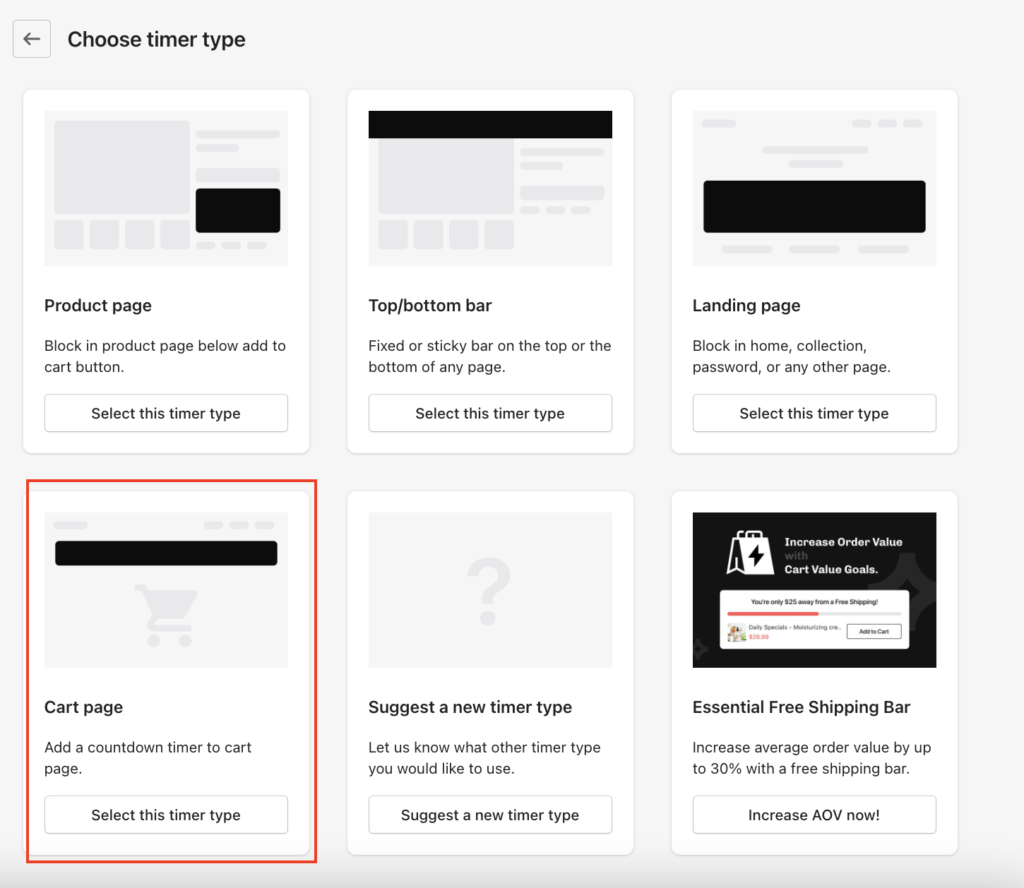
Customizing Cart Countdown Content
In the design customization step, you have the flexibility to tailor the appearance of your countdown timer to seamlessly align with your store’s branding. Take advantage of our intuitive tools to effortlessly adjust the color, font, and style, ensuring your timer perfectly complements your store’s aesthetics. Alternatively, you can choose from a selection of professionally designed templates, such as the attention-grabbing “Red Moon” template that adds a touch of elegance to your timer.
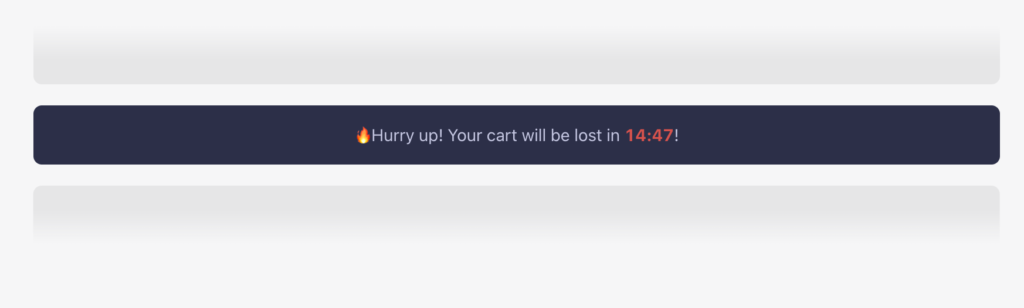
Placement Options
Next, let’s determine the optimal placement for your countdown timer. Essential Apps offers two placement options to suit your preferences:
- Top of Cart: Display the countdown timer prominently at the top of your cart page, where it will capture your customers’ attention immediately.
- Custom Position: Exercise full control over the placement of the timer by utilizing app blocks or code snippets to position it precisely where you desire.
Additionally, you can leverage geolocation targeting to showcase the timer worldwide or focus on specific countries to maximize its impact.
Publish and Preview Cart Countdown on Your Shopify Store
Once you’ve fine-tuned your countdown timer’s content, design, and placement, it’s time to publish and preview it on your Shopify store. Follow these simple steps:
- Click the “Publish” button to save your timer configuration.
- To preview the countdown, click the corresponding button, and you’ll be seamlessly redirected to your store.
- Visit your cart page to witness the countdown timer in action, enticing your customers with a compelling sense of urgency.
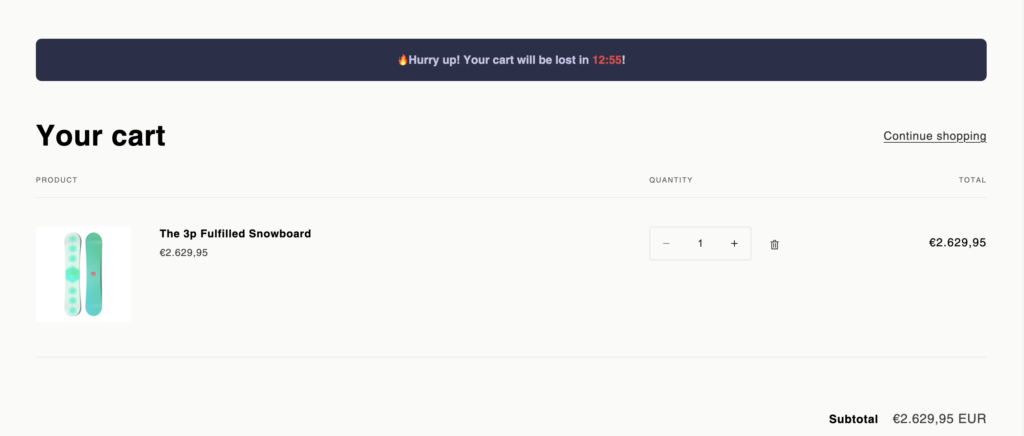
Troubleshooting and Support
While we strive to ensure a seamless installation and display of the countdown timer, we understand that occasional issues may arise. If the timer doesn’t appear automatically or if you have any questions or concerns, our dedicated support team is here to assist you promptly. Feel free to reach out to us, and we’ll ensure your countdown timer functions flawlessly, helping you achieve optimal results.
Conclusion
By integrating the Essential Apps Countdown Timer into your Shopify cart page, you can harness the power of urgency to increase sales and conversions. With our user-friendly customization options, you can seamlessly incorporate the countdown timer into your store’s design, enhancing the overall shopping experience for your valued customers. Don’t miss out on the opportunity to boost your sales – install the Essential Apps Countdown Timer today and unlock the full potential of urgency in driving your Shopify store’s success!