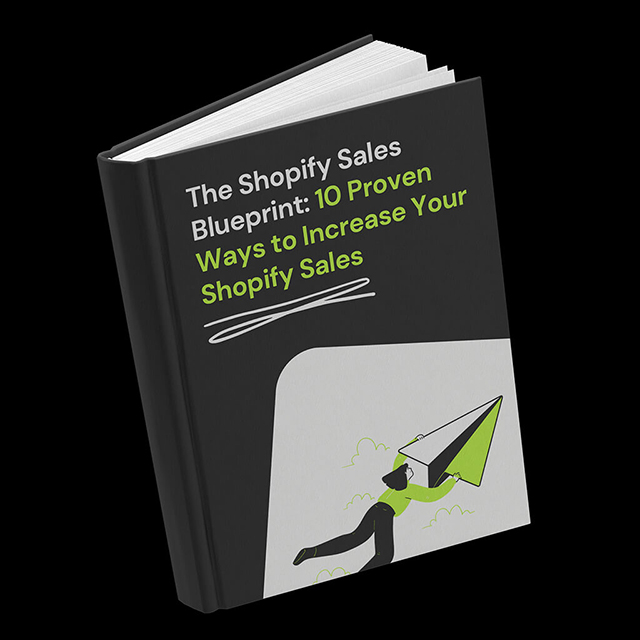Looking for a simple way to add a Shopify password page countdown? Whether you’re preparing a store launch, a flash sale, or just want to build anticipation, adding a countdown timer to your Shopify password page is one of the easiest ways to keep visitors engaged. In this 2025 step-by-step tutorial, we’ll show you exactly how to set it up, no Shopify countdown timer code required!
So without further ado, let’s dig in.
Here’s What You’ll Learn About Shopify Password Page Countdowns:
Why Use a Shopify Password Page Countdown Timer?
There are a few key moments when adding a countdown to your Shopify password page makes sense. From building hype before a new store launch to locking your Shopify store ahead of a big sale, here are the most common use cases.
Announce Your Shopify Store Launch
A countdown timer on Shopify password page is one of the simplest ways to build anticipation before launch. Instead of showing a blank page, you can start collecting email signups and tease upcoming discounts. The ticking clock creates a sense of urgency while letting visitors know exactly when your store will open, turning curious browsers into eager subscribers who don’t want to miss out.
Lock Your Shopify Store Before an Upcoming Sale
Many successful Shopify stores use a password page countdown before a big promotion. Whether it’s a site-wide discount, a seasonal campaign like Black Friday, or a quick flash sale, the countdown creates urgency and builds anticipation. Lock your store, add a countdown timer to the password page, and share the password with email subscribers for early access. This drives sales before the best deals sell out and turns your audience into a loyal community that looks forward to your launches.
Lock Your Shopify Store Before an Upcoming Sale
A password page countdown isn’t just for store launches or sales, it’s also perfect for product drops. By locking your store and teasing the release with a ticking clock, you create hype around the launch and build anticipation among your audience. Shoppers who see the countdown know they’ll need to act quickly once the product goes live, which helps you sell out faster and makes the launch feel exclusive.
Step-by-Step: How to Add Countdown to Shopify Password Page
Adding a countdown timer to your Shopify password page only takes a few steps. Think of it as a three-part process:
Lock your Shopify store: Password-protect your Shopify page so only visitors with the password (or those waiting for your launch/sale) can access the store.
Edit your password page: Customize the look and feel with your branding, messaging, and sign-up form.
Add a countdown timer: Use Shopify Countdown Timer app to display a timer that builds urgency and anticipation.
We’ll go through each part in detail below so you can set everything up quickly and confidently.
Step 1: Lock Your Shopify Store with a Password
Wondering how to lock your Shopify store? It’s a pretty straightforward and hassle-free process. Get ready for an exciting sales experience or the grand opening of your new store with effective marketing tactics! Here’s how to put a password on Shopify store:
- From your Shopify admin panel, go to ‘Online Store’ and then ‘Preferences’.
- Scroll down to the ‘Password protection’ section.
- Tick the box next to ‘Restrict access to visitors with the password’.
- In the ‘Password’ box, enter the password you want to use.
- You can also customize the message your visitors see when they land on your password page in the ‘Message to your visitors’ box.
- Click ‘Save’ to apply these changes.
Now that you have enabled a password on your Shopify store, it can only be accessed using the password you set. This is useful when you’re still in the process of setting up your store, or if you want to limit access during a pre-sale period.

Step 2: Edit the Shopify Password Page Design
You can change the look and feel of your Shopify password page or even add a countdown timer if you want. To edit the password page on Shopify, simply follow the steps below:
- From your Shopify admin panel, go to ‘Online Store’ and then ‘Customize’ the current theme.
- Open the dropdown menu on the top, click ‘Other’, and select the ‘Password’ page.
- Customize the background image, colors, and font of your password page.
- When you’re happy with the design, click ‘Save’ to apply these changes.
After saving your changes, your visitors will be welcomed with a personalized password page when they try to access your store. This not only showcases your dedication to your business but also builds excitement for pre-sale events. Plus, if you ever want to modify the password page again, just follow the steps again!
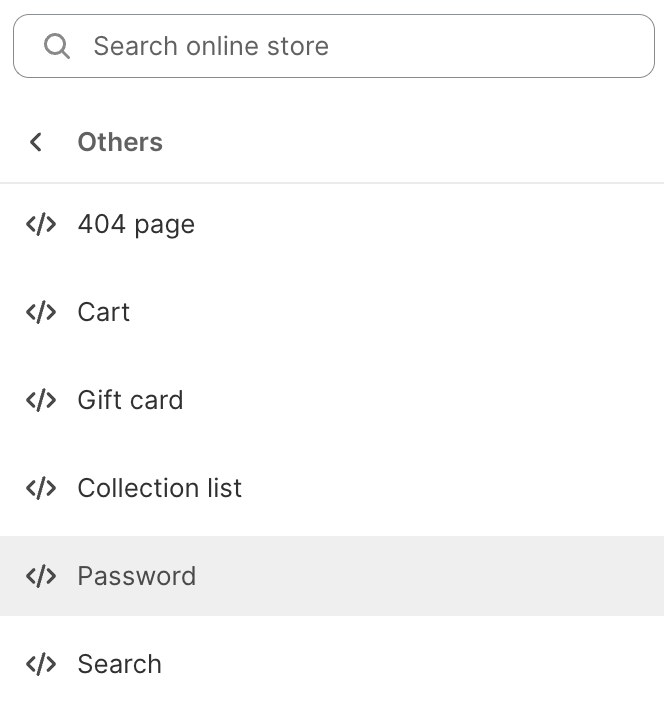
Step 3: Add a Shopify Countdown Timer on Password Page
To keep things simple, start by installing the Essential Countdown app. With the app in place, adding a Shopify password page countdown timer is quick and straightforward, no coding needed.
Click “Create a new timer” button on the main page and select “Landing page” countdown timer in the following screen.

Here you can change the title and subtitle of your timer as well as add a call-to-action button if you want your customers to take a certain action.
Choose between three different timer types:
- Scheduled-to-date timer is usually the best fit for password page countdown.
- Fixed-minute timer.
- Recurring timer.
Adjust your timer design under the “Design” tab. Choose from one of 20 pre-made countdown timer templates or create your design from scratch to fit your brand perfectly.

Lastly, go to the Placement tab and select “Password page”. Hit “Publish”, and the timer will appear on your password page. It’s that easy!
Here is a quick video going over all steps:
Best Shopify Password Page Countdown App (2025)
The easiest way to add and manage a password page countdown is by using an app. The exact steps may vary depending on which app you choose, but the process typically involves creating a timer, customizing its design, and assigning it to the password page.
When we were searching for the best Shopify password page countdown app, we realized most existing tools either required complicated workarounds or theme code edits that could easily break your store. That’s why we built Essential Countdown Timer, the only app with a dedicated option for password page placement.
With Essential Countdown Timer, you can set up a fully branded, mobile-friendly countdown in just a few clicks, no coding or messy workarounds needed.
Let’s walk through how to add a Shopify password page countdown timer step by step using Essential Countdown Timer.
Best Practices for Using Shopify Password Page Countdowns
Adding a Shopify countdown timer on password page is rather simple, but using it effectively can make all the difference. Keep these best practices in mind:
Keep your message short and clear: Use direct phrases like “Store opens in…” or “Sale starts in…” so visitors instantly know what the countdown means. Clarity drives action.
Match your branding: Customize the timer’s colors, fonts, and layout so it looks like a natural part of your store, not a distraction. A well-branded countdown looks professional and reinforces trust.
Pair with an email sign-up form: Don’t waste the attention your timer creates. Add a sign-up box so visitors can join your list and be notified the moment the sale or launch goes live. This turns waiting time into lead generation.
Use strategically: Reserve countdown timers for high-stakes moments like launches, Black Friday sales, or product drops. If used too often, urgency loses its effect.
Check mobile display: Make sure your timer looks great on phones and tablets, since most shoppers visit from mobile.
By following these tips, you’ll make the most of your password page timer and turn waiting visitors into eager customers.
FAQs
Can I add a countdown timer to my Shopify password page without coding?
Yes. With Essential Countdown Timer, you can add a password page countdown in just a few clicks, no coding required.
Does Shopify have a built-in countdown timer for password page?
No, Shopify doesn’t provide this feature natively. You’ll need an app like Essential Countdown Timer to display a timer on your password page.
Is the password page countdown timer mobile-friendly?
Yes. Essential Countdown Timer is fully responsive and adapts to any screen size, ensuring your password page looks great on desktop and mobile.
Can I customize the design of the password page countdown timer?
Absolutely. You can choose from 20+ pre-made templates or design your own timer with custom fonts, colors, and styles.
Can I use the timer on other pages besides the password page?
Yes. Essential Countdown Timer also works on product pages, collection pages, the cart page, and other custom placements.
Final Thoughts on Using Shopify Password Page Countdown Timers
Your Shopify password page doesn’t have to sit idle. A Shopify countdown timer on password page can turn it into a tool for building anticipation, growing your email list, and driving action ahead of a launch, sale, or product drop. With the Essential Countdown Timer app, you can set everything up in just a few clicks, and keep your audience excited from the very first second.
Last updated: August 29, 2025