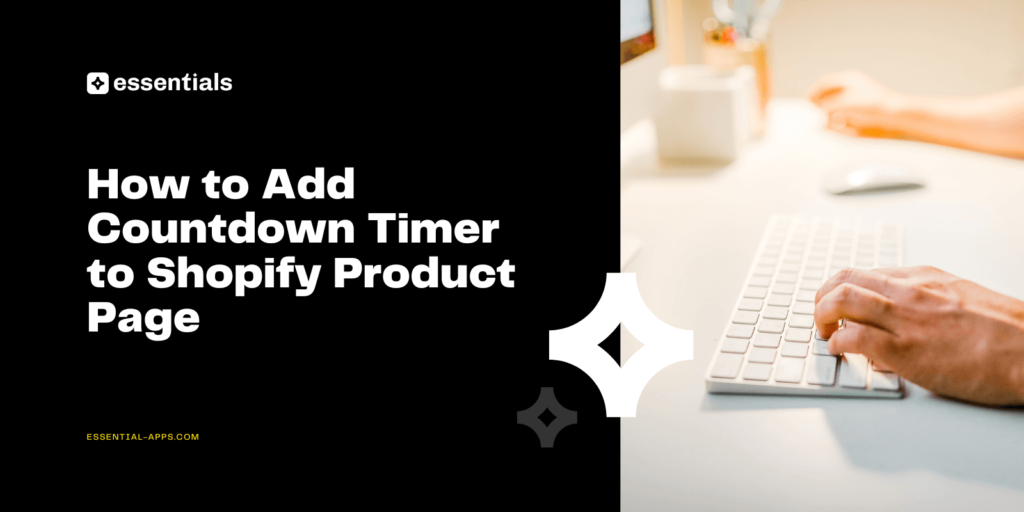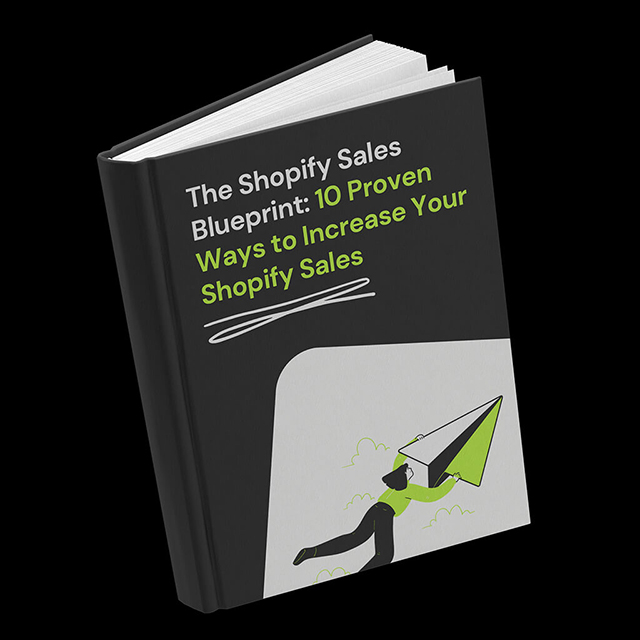A countdown timer can be one of the most effective tools for increasing conversions on your product pages. It adds urgency, highlights limited-time offers and encourages shoppers to take action faster. If you want to add a Shopify product countdown timer without coding, the Essential Shopify Countdown Timer App makes it simple. In this updated guide, you’ll learn how to install the app, design your timer, and place it exactly where you want on your product pages to boost engagement and sales.
Table of Contents
App Install
To access the powerful features of the Essential Countdown Timer, head over to the Shopify app store and search for our product. Installing the app is quick and simple, just click the button below.
How to Place the Shopify Countdown Timer on Product Pages
Once you have the Essential Apps Countdown Timer installed, follow these easy steps to add it to your product pages:
- Click on the “Create new timer” button to start creating your new countdown timer.
- Choose the “Product page” timer type for this specific countdown timer.
- Define your preferred settings, including the countdown timer name, title, subheading, timer labels, and timer type (countdown to a specific date, fixed minutes, or daily recurring timer).
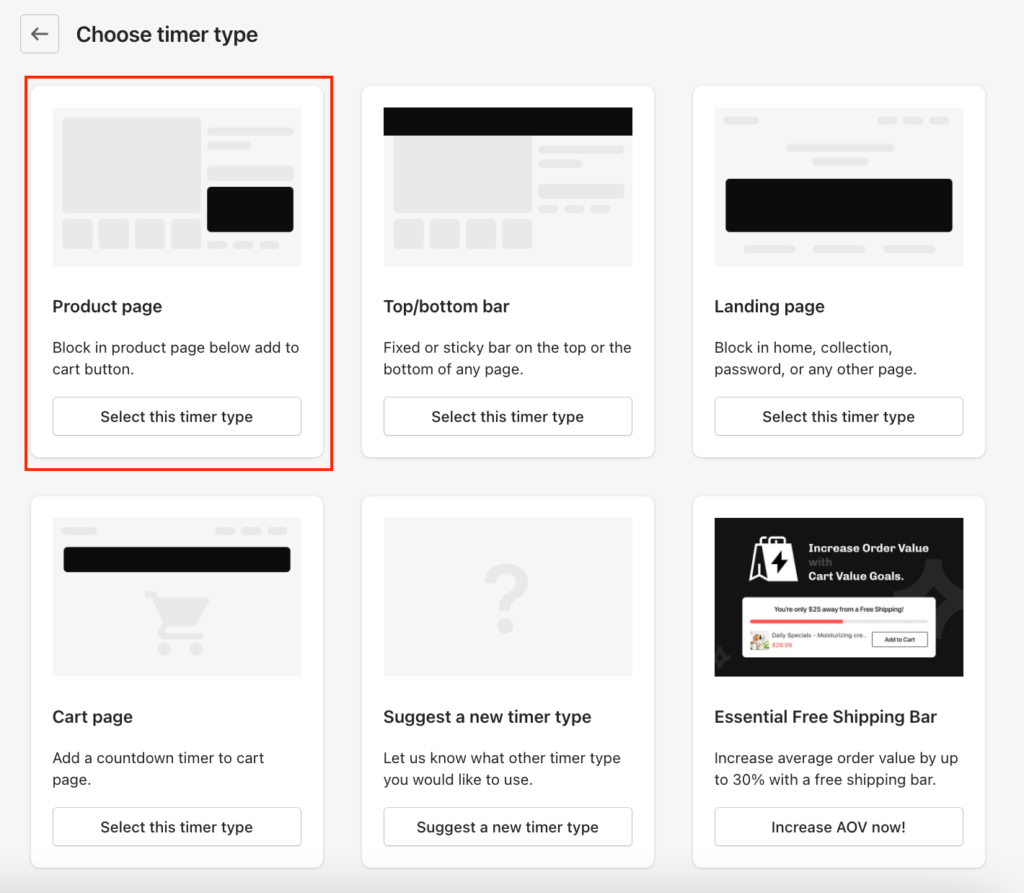
Configuring the Design of your Countdown Timer
In the design configuration step, you have two options: customize the timer’s appearance according to your preferences or choose from our selection of professionally designed templates. For an eye-catching display, go for dynamic “Fire” template.
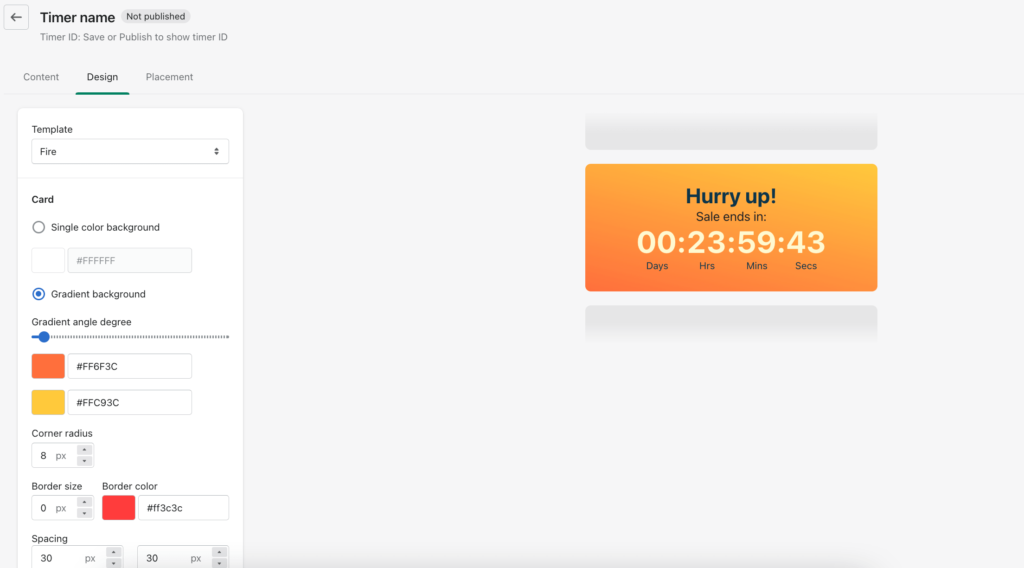
Choosing the Placement
Next, you’ll determine where the countdown timer will be placed on your product pages. Essential Apps offers several options, including displaying the timer on all products, specific products, products with specific tags or custom position. For now, let’s go with the classic option and display the timer on all products.
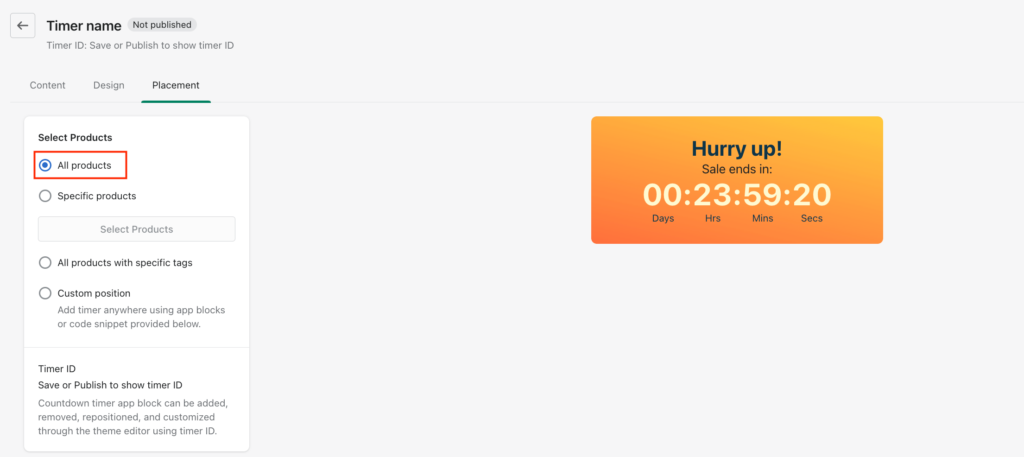
Publish and Preview on Your Store
Once you’ve completed the configuration, click the “Save” button and then “Publish” to set your Shopify countdown timer live. You can preview the countdown in action on your personal Shopify store by clicking the corresponding button. By default, the timer will be placed under the “Add to Cart” and “Buy it Now” buttons, but it’s possible to customize the position using app blocks or custom code snippets.
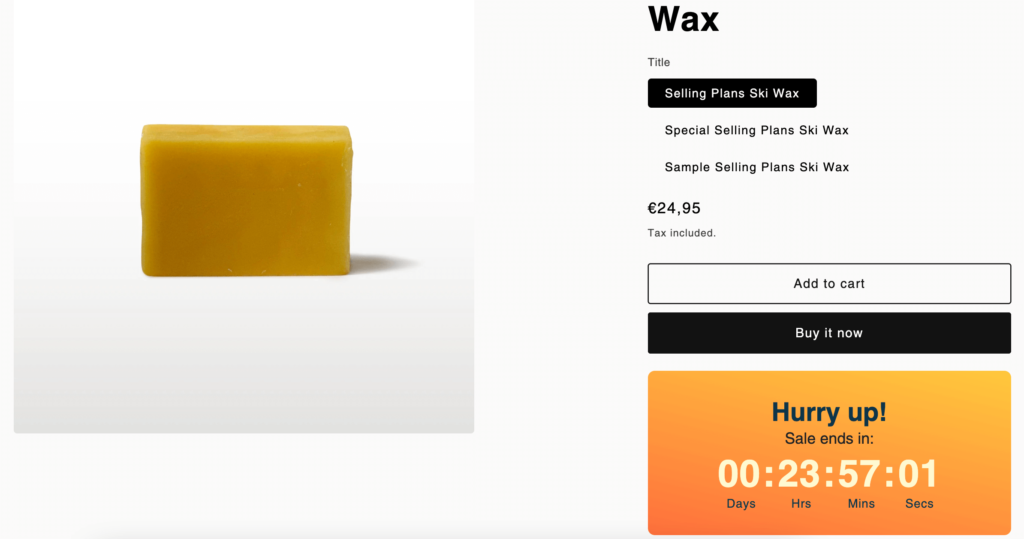
Conclusion
Adding a Shopify product countdown timer to your product pages is a quick but powerful way to increase urgency and encourage more customers to buy. With the Essential Shopify Countdown Timer App, you can customize the look, choose your timer type and place it exactly where it converts best. Whether you are running a flash sale, early access drop or seasonal promotion, a countdown timer keeps your offers top of mind and motivates shoppers to act now. Install the app, start experimenting with timers on your product pages and see how much they can improve your conversion rates.
FAQs
A Shopify product countdown timer is a visual timer displayed on your product pages that counts down to a deadline. It creates urgency and encourages shoppers to complete their purchase before time runs out.
Countdown timers highlight limited-time offers, boost urgency and increase conversions. They make promotions more noticeable and help customers understand that an offer will not last forever.
The easiest way is to use the Essential Countdown Timer App. Install the app, create a new timer, choose the product page type and customize the design. Then select your placement settings and publish it on your store.
Yes. The Essential Countdown Timer App allows you to customize the background, colors, fonts and labels, or use pre-made templates for a polished look.
Yes. Timers create urgency and can increase completed purchases, especially during promotions or seasonal sales. Many Shopify merchants see meaningful lifts in conversion rate after adding a countdown timer to their product pages.