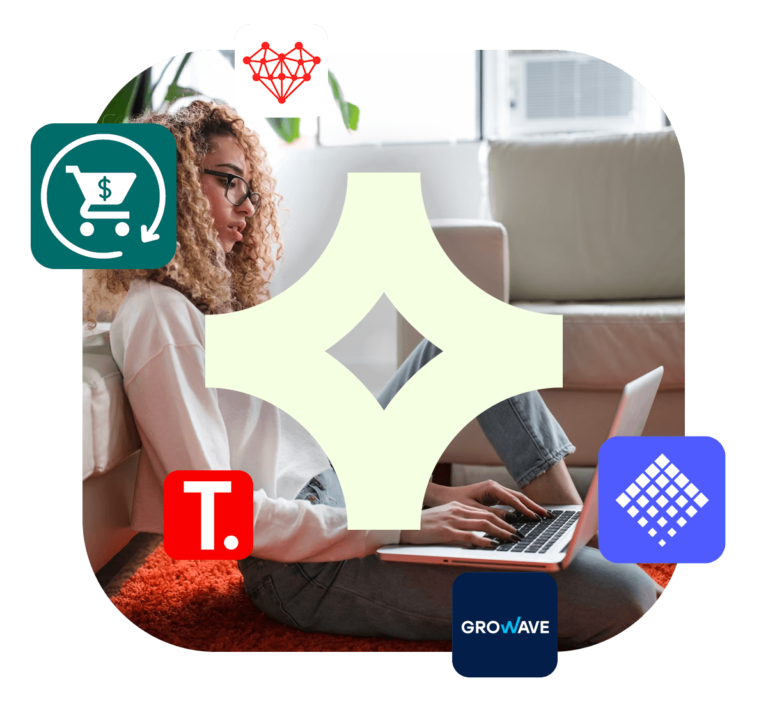Welcome to our comprehensive guide on how to add a Countdown Timer to your Shopify store. If you’ve been wondering about the “what”, “why”, and “how” of Countdown Timers, you’ve landed at the right spot.
In this article, we will delve into their benefits, and walk you through the process of adding various types of countdown timers to your Shopify store. Considering every question you might have, we’ve got you covered in this all-encompassing guide. So, let’s roll up our sleeves and add those countdown timers to your Shopify store!
Table of Contents
What is Shopify Countdown Timer?
Before we delve into the details of setting up Shopify Countdown Timers, let’s briefly refresh our understanding of what they are. Countdown timers are digital clocks that tick backward, creating a sense of urgency or excitement around a specific event, deal, or offer. In the context of Shopify, these timers are typically added to product pages, homepages, or check-out pages to announce promotions and generate a sense of urgency, thereby boosting conversion rates and sales. They serve as a powerful tool to engage customers and encourage them to make a purchase before time runs out.
Why Add a Countdown Timer on Shopify?
Adding a countdown timer to your Shopify store brings several benefits. Here are a few of the main reasons to add a countdown timer to your Shopify store today:
- Urgency Generation: Countdown timers create a sense of urgency among customers, pushing them to make quick purchasing decisions.
- Conversion Boost: By prompting users to act quickly, timers can help to increase your store’s conversion rates.
- Sales Improvement: The increased sense of urgency often translates to increased sales, thereby boosting your store’s revenue.
- Customer Engagement: Countdown timers draw users’ attention and keep them engaged with your site.
- Promotion of Special Offers: Timers are a great way to highlight time-limited deals or offers, enhancing their visibility on your site.
- Inventory Management: By associating countdown timers with limited-stock items, you can expedite the selling process and manage your inventory effectively.
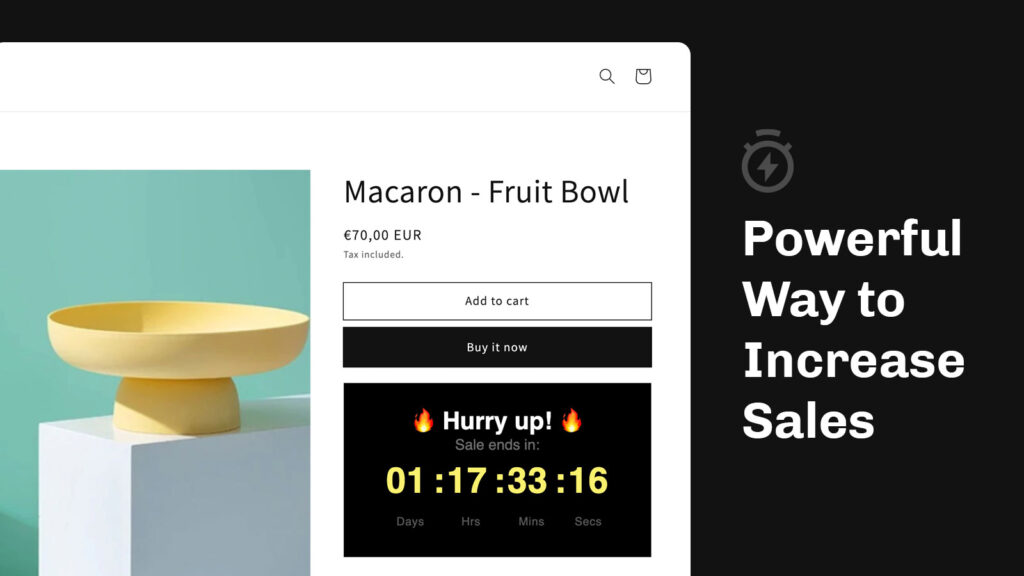
How to Choose The Best Shopify Countdown Timer App?
The first step to adding a countdown timer to your Shopify store is to choose the best app for the task. Not all countdown timer apps are created equal, and it’s crucial to find one that offers the features and functionality you need to drive conversions and boost sales.
When evaluating potential countdown timer apps, consider the following factors:
- Price: What is the cost of the app? Is it a one-time fee, or will you be charged on a recurring basis?
- Restrictions: Are there any limitations or restrictions associated with the app? For instance, is there a cap on the number of timers you can create, or are certain features only available with a premium subscription?
- Customization Options: How much flexibility does the app offer in terms of customization? Can you adjust the timer’s appearance to match your store’s branding and aesthetic?
- Ease of Use: Is the app user-friendly? Can you set up and manage your timers with ease, or does it require a substantial learning curve?
- Templates: Does the app offer predefined templates that you can use as a starting point for your timers?
- Flexibility: Can the app accommodate a range of use cases? For instance, can you use it to create timers for limited-time offers, flash sales, upcoming events, and more?
- Mobile Responsiveness: Is the app mobile-friendly? Will your timers display correctly and look appealing on both desktop and mobile devices?
After doing some digging and researching the best Shopify countdown timer apps, we found that the Essential Countdown Timer remains our favorite. It checks all the boxes in terms of price, flexibility, customization options, and more, making it an excellent choice for any Shopify store owner.
How To Add a Countdown Timer On Shopify?
Firstly, let’s delve into the steps needed to download and install the Essential Countdown Timer app on your Shopify store:
- Log in to Your Shopify Store: Sign in to your Shopify account and navigate to the Shopify app store.
- Download the Essential Countdown Timer App: Search for the Essential Countdown Timer App in the search bar and click on ‘Install’. Follow the prompts to install the app to your store.
- Access the App Dashboard: Once installed, go to your Shopify admin dashboard and click on ‘Apps’. From there, select the Essential Countdown Timer app to open its dashboard.
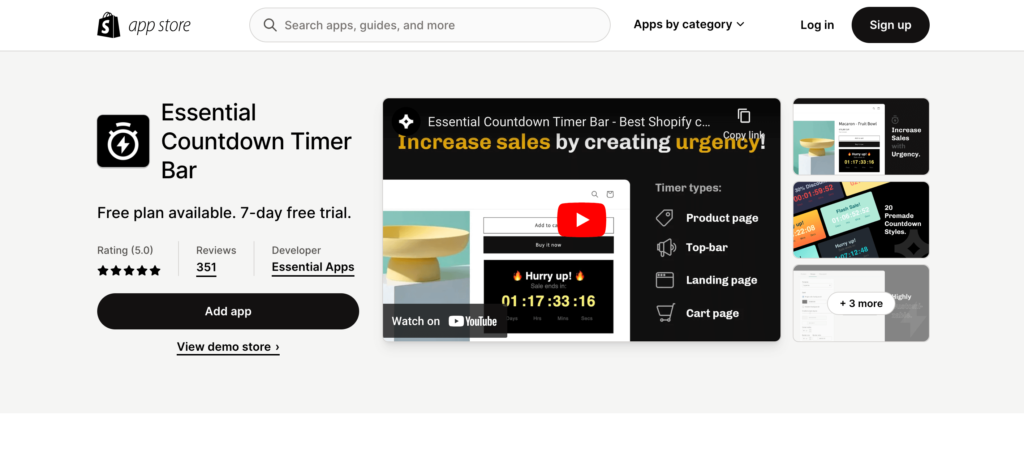
Now that the Essential Countdown Timer app is installed on your Shopify store, let’s shift our focus to launching your first countdown timer. Follow these steps:
- Create a New Timer: in the app dashboard, click on ‘Create a new timer’. You will be redirected to a new page where you can customize your countdown timer.
- Choose Timer Type: select the countdown timer type you want to publish on your website.
- Input Content: name your countdown timer, add all the information you want it to show, set the date it will be counting to and recurrence.
- Customize Timer Design: it’s time to edit your timer to match your brand aesthetics and decidewhere exactly will it appear on a chosen page.
- Set Timer Placement: select pages, products or collections that this countdown timer is meant for.
- Save and Preview the Timer: Once you’ve made all your desired customizations, click on ‘Save’. You will then have the opportunity to preview your timer and make any final adjustments.
- Publish the Timer: After you’re satisfied with the preview, click on ‘Publish’ to make your countdown timer live on your Shopify store.
How to Add a Daily Recurring Countdown Timer on Shopify
In some cases, entrepreneurs’ marketing strategies may call for daily recurring countdown timers on Shopify. This could be a powerful tool to promote daily deals, flash sales, or even the release of limited-stock items every day. If you’re one of them, you’ll be pleased to know that adding a daily recurring countdown timer on Shopify can be simply done by following the same steps as adding a regular countdown timer. The key difference is at step three, where you need to choose the “Daily recurring timer” when selecting your timer type. This will ensure that your countdown timer refreshes every 24 hours, adding a sense of urgency to your promotions.
Don’t hesitate to check out our detailed blog post for a more in-depth look at how to add a daily recurring countdown timer on Shopify. It’s geared towards making this process as easy and friendly as possible for you!
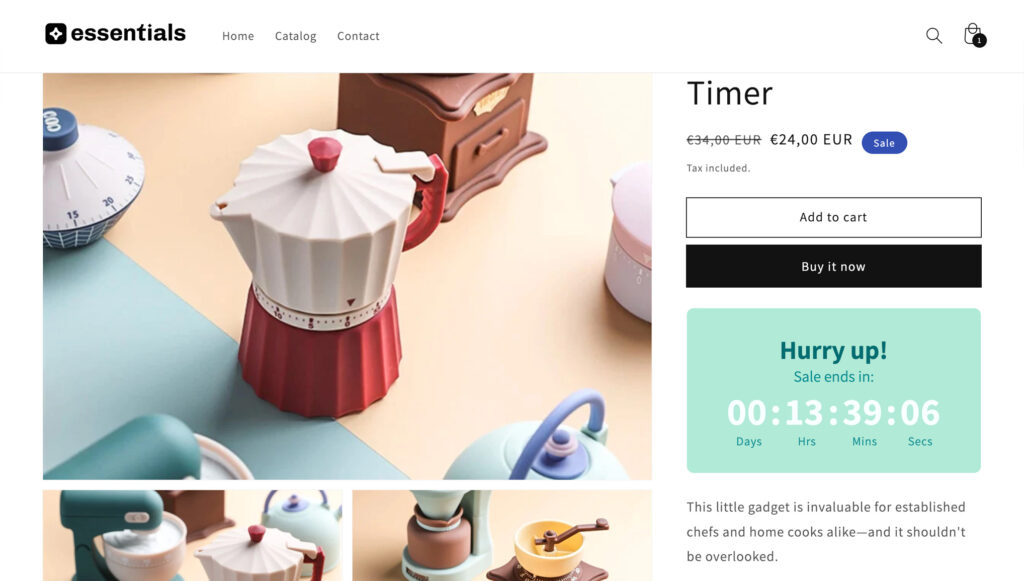
How To Add Shopify Countdown Timer on Specific Pages?
Great job on learning how to add a Shopify countdown timer! Now, what if you want to add it to specific pages? Let’s explore some common use cases together.
How To Add Countdown Timer on Shopify Using App Blocks?
While the process described above is the easiest way to add a countdown timer to your Shopify store, we understand that sometimes you may need a little bit more control. In this case, we recommend using app blocks to position your countdown timer. Follow the same steps you would for creating a regular countdown timer. When it comes to deciding on the placement, be sure to copy the “Timer ID”. Next, navigate to the “Themes” section in your Shopify admin panel and go to “Customize” it. On the top of the page, choose the template where you want to add the countdown timer. On the left side menu, select the desired app block placement. Search for the Countdown Timer app and input the Timer ID copied earlier. Move the block around, find the perfect spot and hit “Save”!
For a more detailed guide on adding a countdown timer using app blocks, consider checking out our detailed blog post.
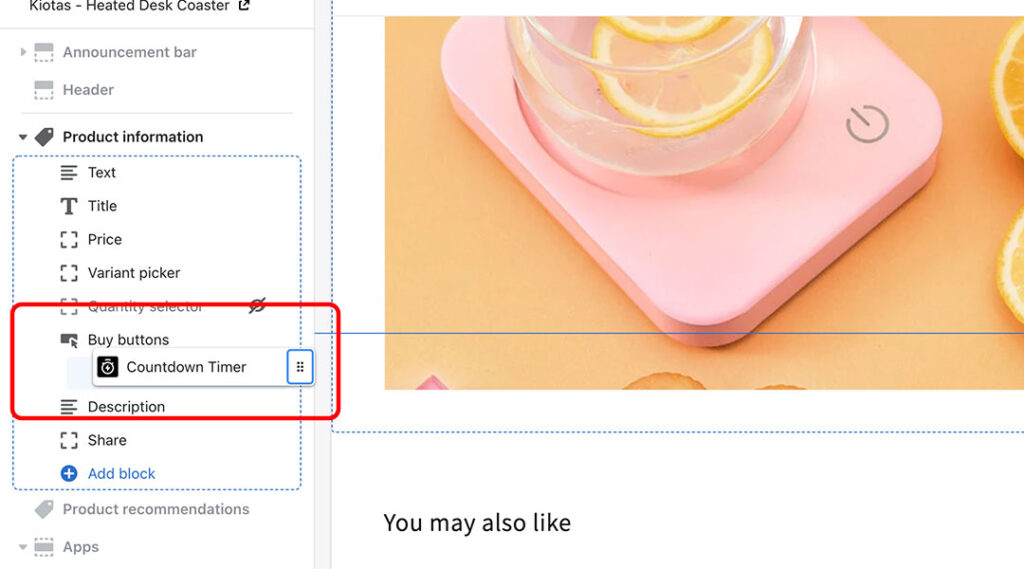
How to add Shopify Countdown Timer on Homepage?
Ensuring that your countdown timer is visible to all visitors by placing it on the homepage is a great idea. To do this, you’ll want to follow the same steps we’ve outlined above.
However, when selecting your timer bar type, make sure to choose “Landing page”. Then, let your creativity soar as you design and edit your timer. Once you’re satisfied with the look and have decided on the timer’s placement, choose “Custom Position” and publish the timer. Now head over to the Shopify theme editor and add the timer to your homepage using app blocks, just as we previously described.
If any part of the process seems unclear, don’t fret! We’ve prepared a comprehensive blog post detailing how to add a countdown timer to your homepage.
How to Add a Countdown Timer to Shopify Product Page?
Are you looking to add a sense of urgency to your product promotions? Adding a countdown timer to your Shopify product page is a fantastic way to do just that! The process is straightforward and mirrors the one we’ve outlined above. Begin by editing your countdown timer. When you get to select the timer bar type, go ahead and click on “Product page”. Now, unleash your creativity and customize your timer to blend perfectly with your brand style.
Deciding on the timer’s placement is crucial. Consider whether you want the timer to appear on all product pages, just specific ones, or perhaps all products with a specific tag. If you want complete control over placement, opt for the “Custom Position”. This option gives you flexibility, allowing you to add the timer using app blocks. Remember, if you choose “Custom Position”, don’t forget to copy the timer bar ID before heading over to the theme editor.
Feeling unsure? Don’t worry! We have an in-depth blog post that breaks down every step of how to add a countdown timer to a product page on your Shopify store
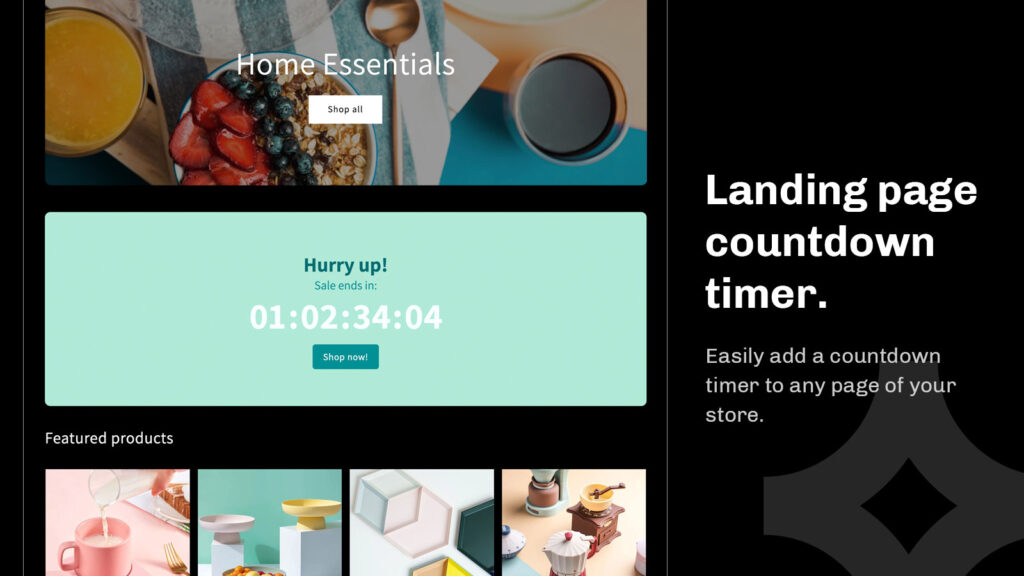
How to Add a Shopify Countdown Timer to a Landing Page?
Adding a countdown timer to your Shopify landing page can really boost your marketing impact! With the Essential Countdown Timer, it’s as easy as pie!
Follow the same creation steps as before, but this time choose the “Landing Page” timer type. At this point, you can let your creativity flow and customize the timer to your heart’s content. Remember to consider your placement settings thoughtfully, as the timer’s position can greatly influence its effectiveness. If you need more guidance, we’ve got you covered! Check out our detailed blog post about adding a countdown timer to a landing page to walk you through each step.
How To Add A Shopify Countdown Timer On Password Page?
At times, secrecy can make your store launch or upcoming sale even more exciting. Creating a password page adds this level of intrigue and the addition of a countdown timer can make it all the more enticing. Luckily, adding a countdown timer to a password page is a breeze with the Essential Countdown Timer. Simply select the “Landing Page” timer type and customize it to match your brand aesthetic. In the placement options, choose “Password Page”. This will ensure that your visitors are greeted with a ticking countdown, building anticipation for what’s behind the password page.
If you need further assistance in setting this up, we have a comprehensive blog post detailing each step of adding a countdown timer to a password page.
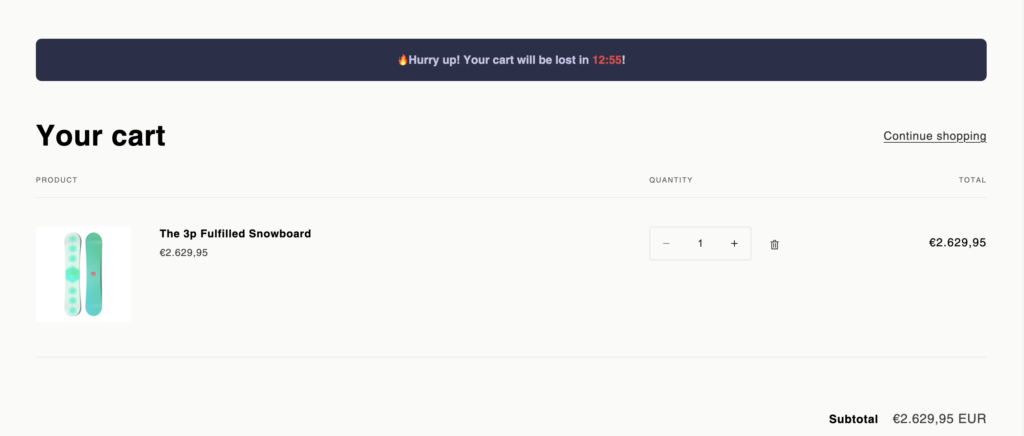
How to Setup Shopify Cart Countdown Timer?
Sometimes, the key to nudging your customers towards checkout is introducing an element of urgency. The good news? Achieving this is as simple as adding a countdown timer to your cart page, and the Essential Countdown Timer makes the process incredibly easy.
All you have to do is select the “Cart Page” countdown timer type, customize it to align with your brand, decide on the ideal placement on the cart page, and click on ‘Publish’. This will create a sense of urgency, encouraging your customers to finalize their purchases faster. If you need a detailed walkthrough, don’t worry – we have a friendly and easy-to-follow blog post that guides you through each step of setting up your Shopify cart countdown timer.
How to Add Shopify Countdown Timer Announcement Bar?
Adding a countdown timer announcement bar to your Shopify store can powerfully enhance your on-site messaging, drawing attention and prompting quicker responses from customers. The Essential Countdown Timer can easily help you achieve this.
Just select the “Top/bottom bar” timer type, tweak it to match your brand aesthetics and decide where you’d like the countdown timer announcement bar to appear. You have the option to place it on all pages, or you can select specific pages according to your marketing strategy. Once you’re happy with how it looks, hit ‘Publish’ and check out the updated look of your store!
For those who need extra guidance, our thorough and user-friendly blog post on how to add a Shopify countdown timer announcement bar is ready to assist you every step of the way.
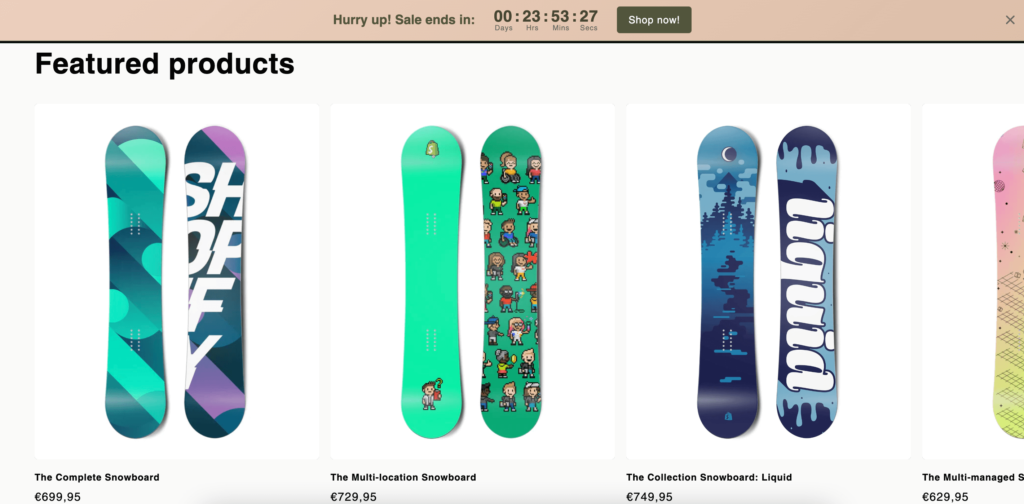
Having Issues?
We’ve covered the most common countdown timer placement options and addressed the most frequently asked questions. However, we understand that your store may have unique needs or you might require custom solutions. Rest assured, our support team is always ready to assist you and guide you through any issues you might encounter.
We believe in constant improvement and that the best ideas often come from you – our users. If you have a suggestion on how we can make our countdown timer app even better, we’re all ears!
Summary
Adding a countdown timer announcement bar to your Shopify store is a powerful marketing tool that increases urgency, accelerates customer responses and ultimately, boosts sales. By using the Essential Countdown Timer, you can easily customize the placement and appearance of the timer to align with your brand aesthetics and marketing strategy. Whether you need it on all pages or specific ones, the choice is yours.
Don’t forget, our support team is always on standby to assist with any unique needs or challenges you might face. So why wait? Place your countdown timer today, make shopping a thrilling race against time for your customers, and watch your sales soar!